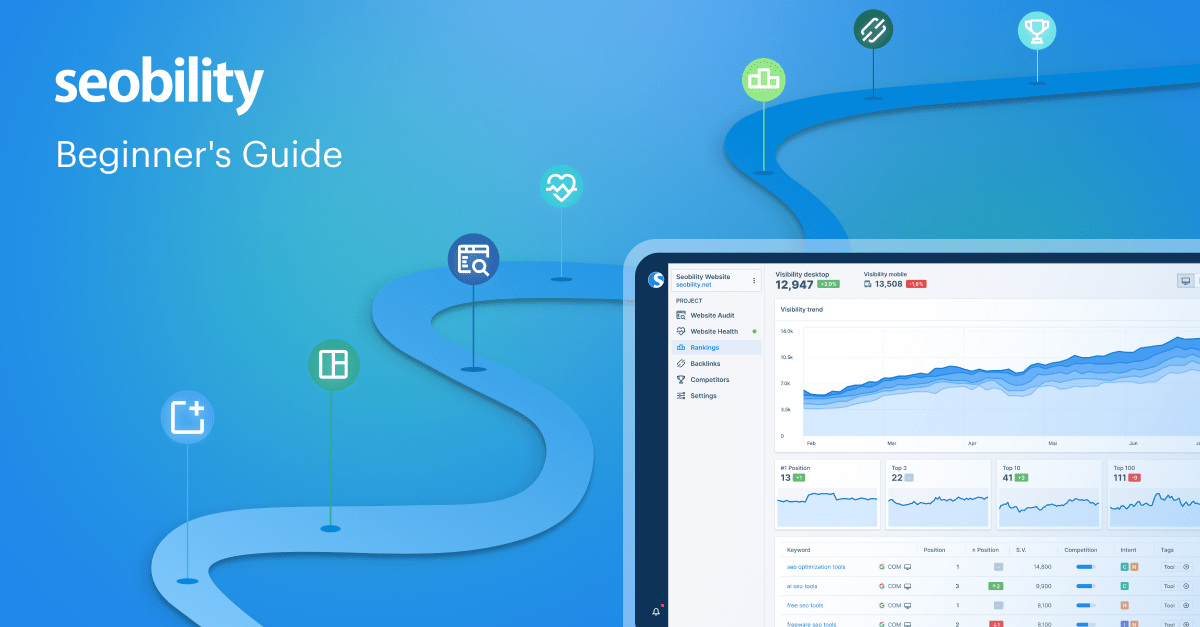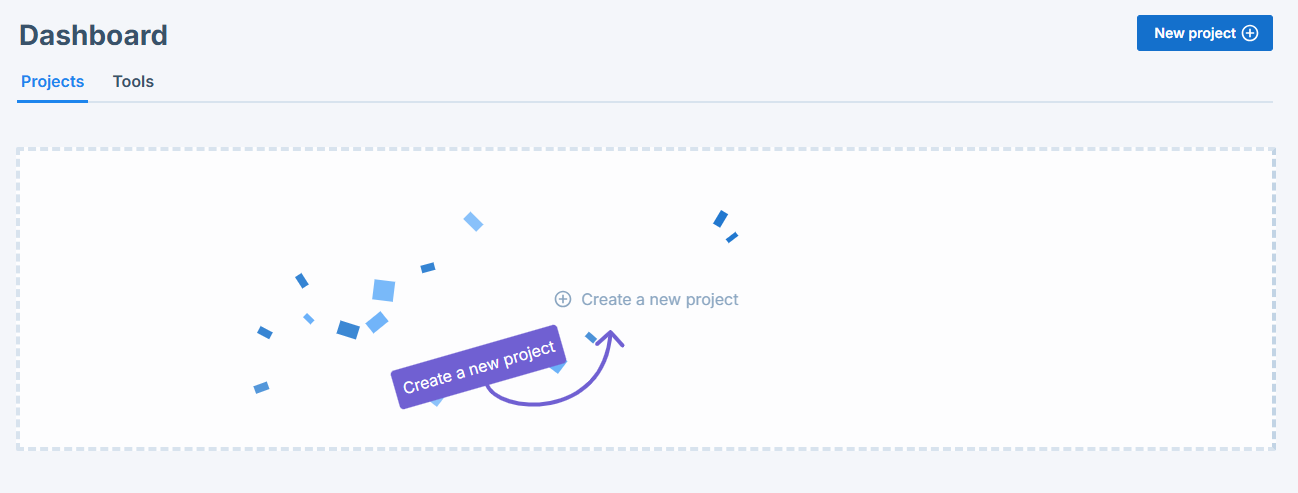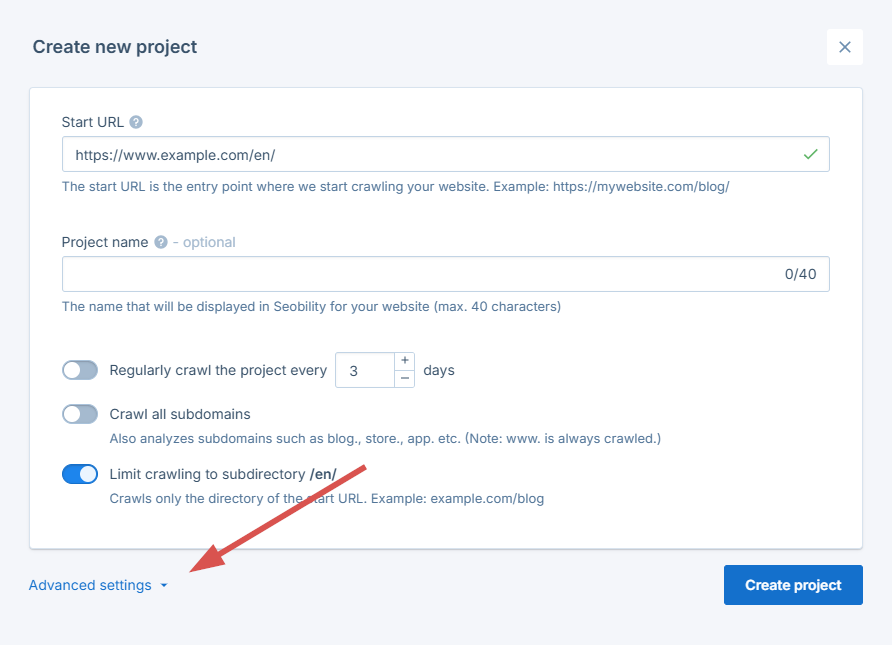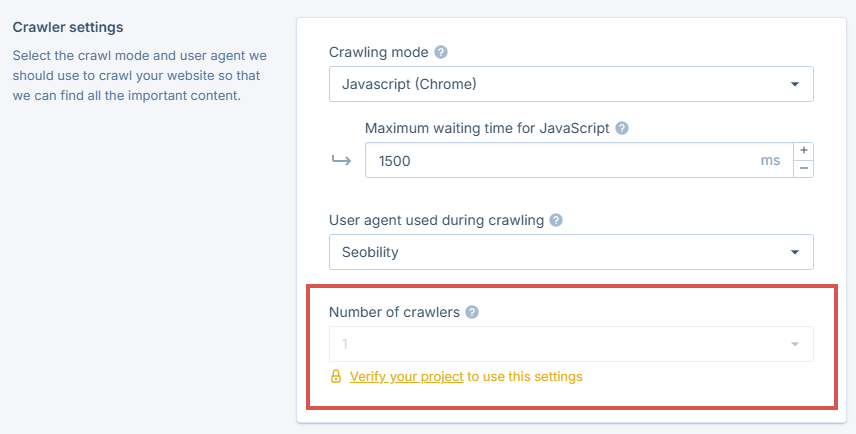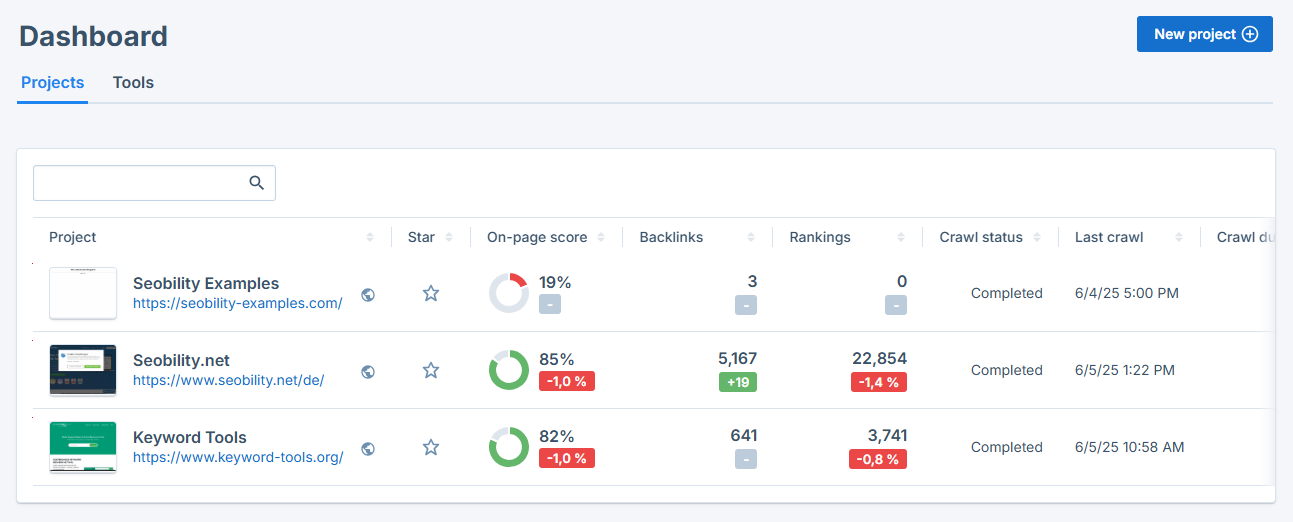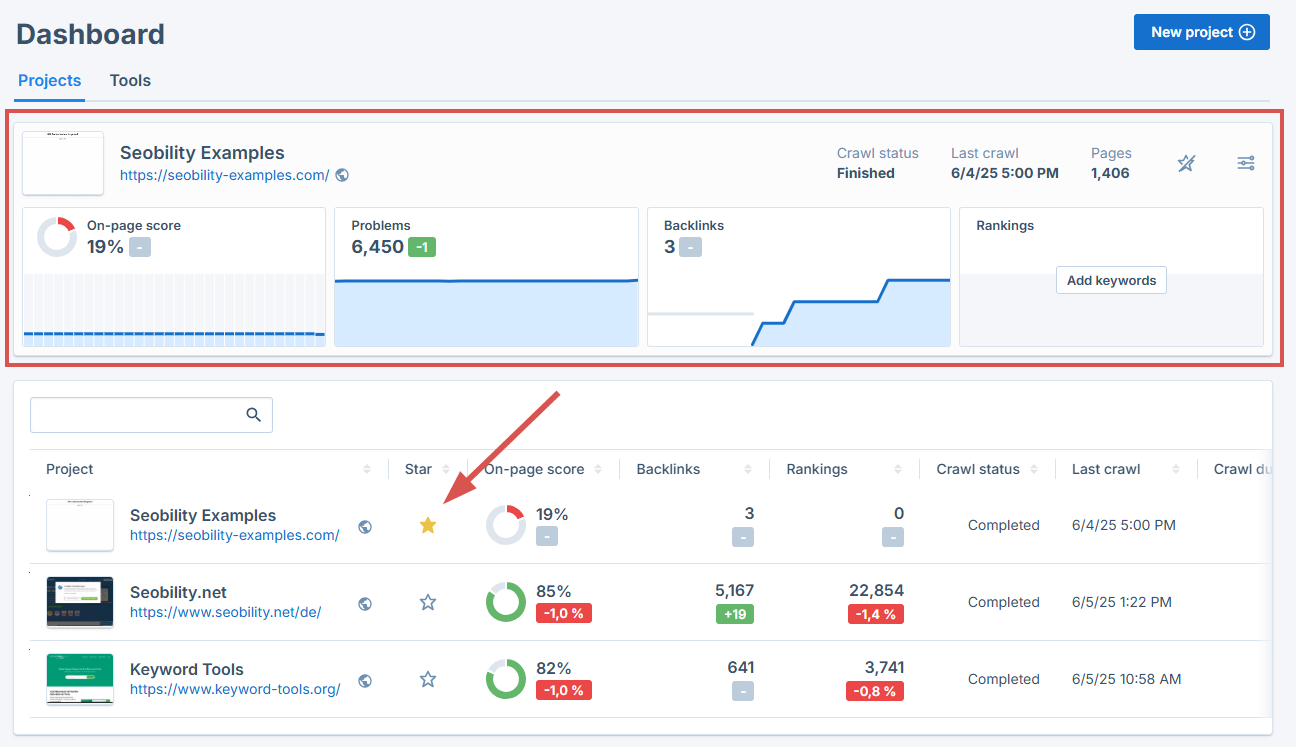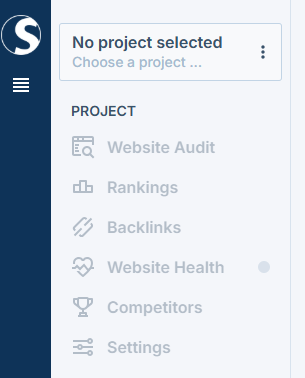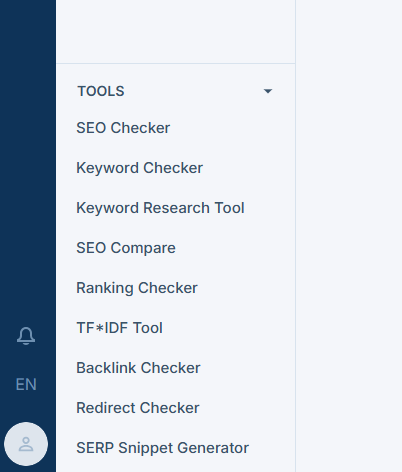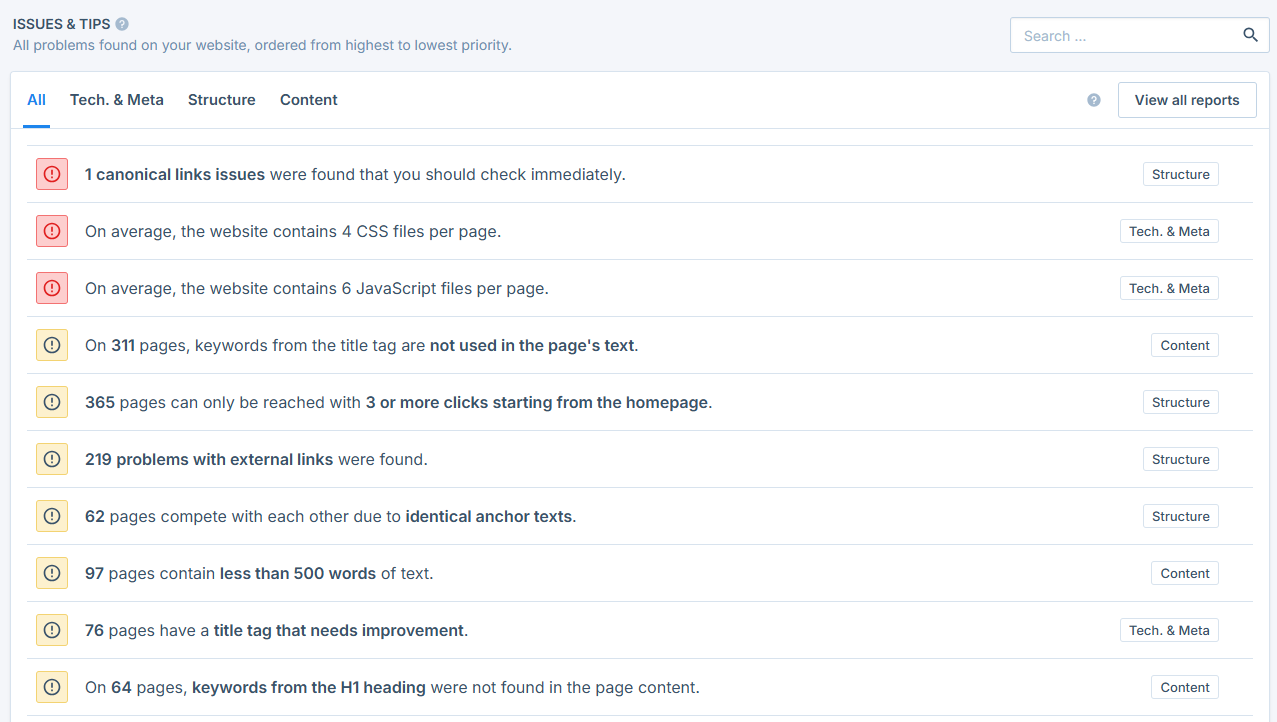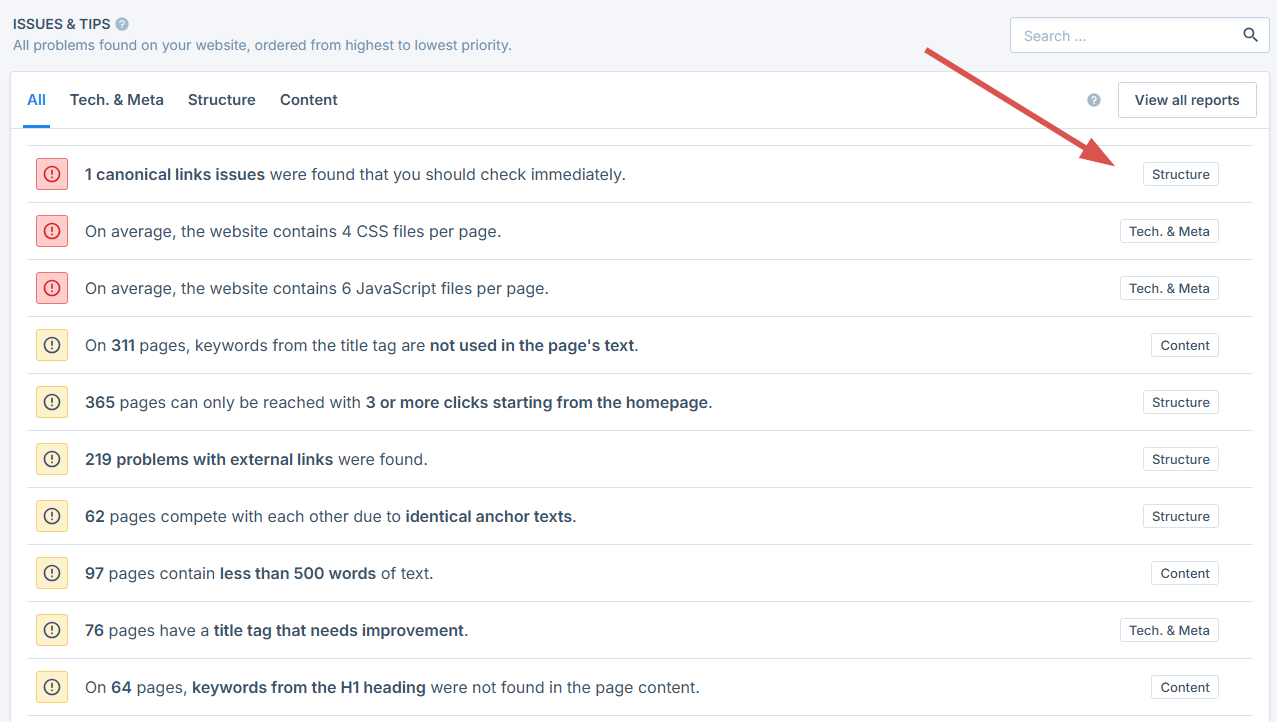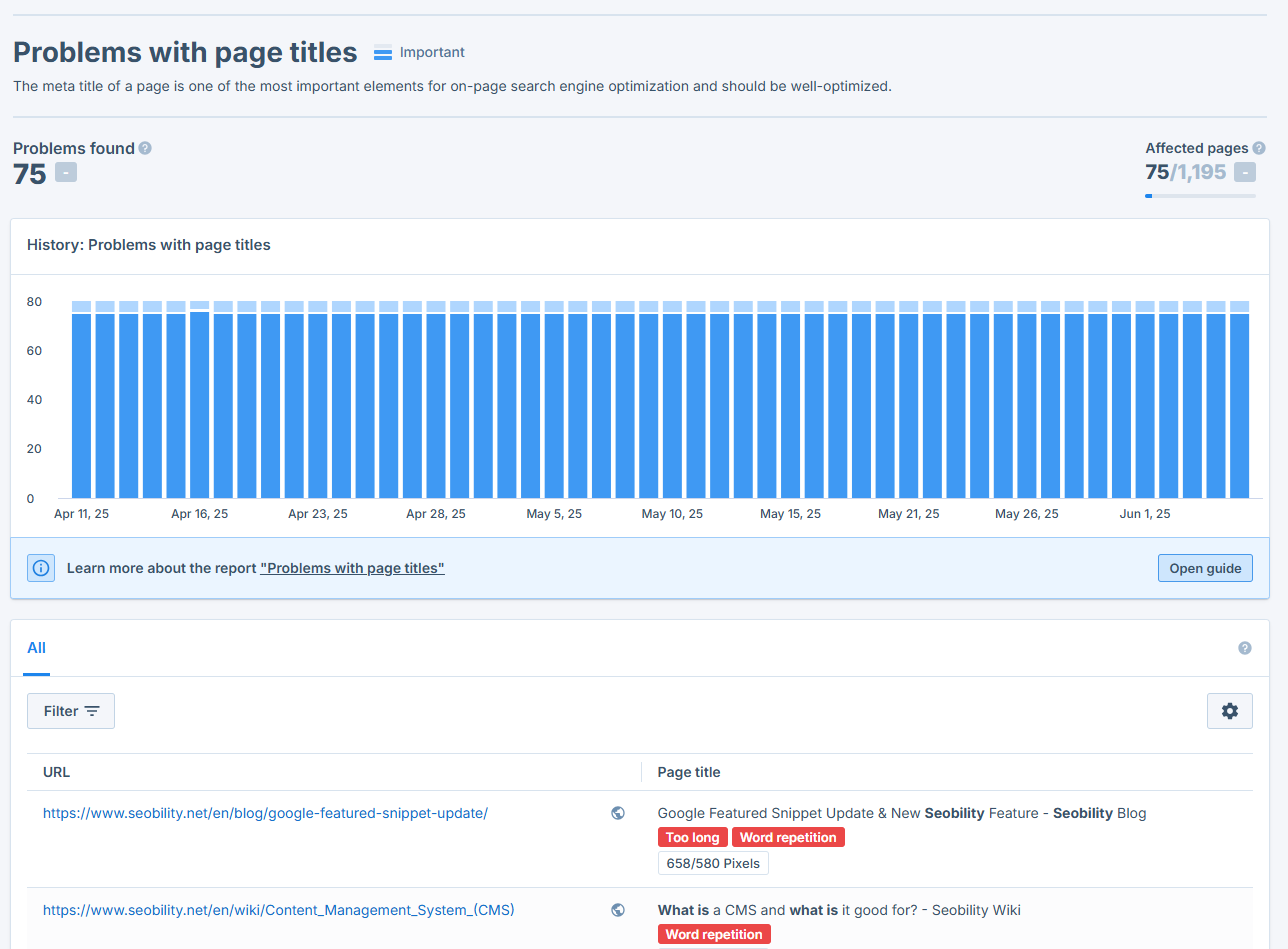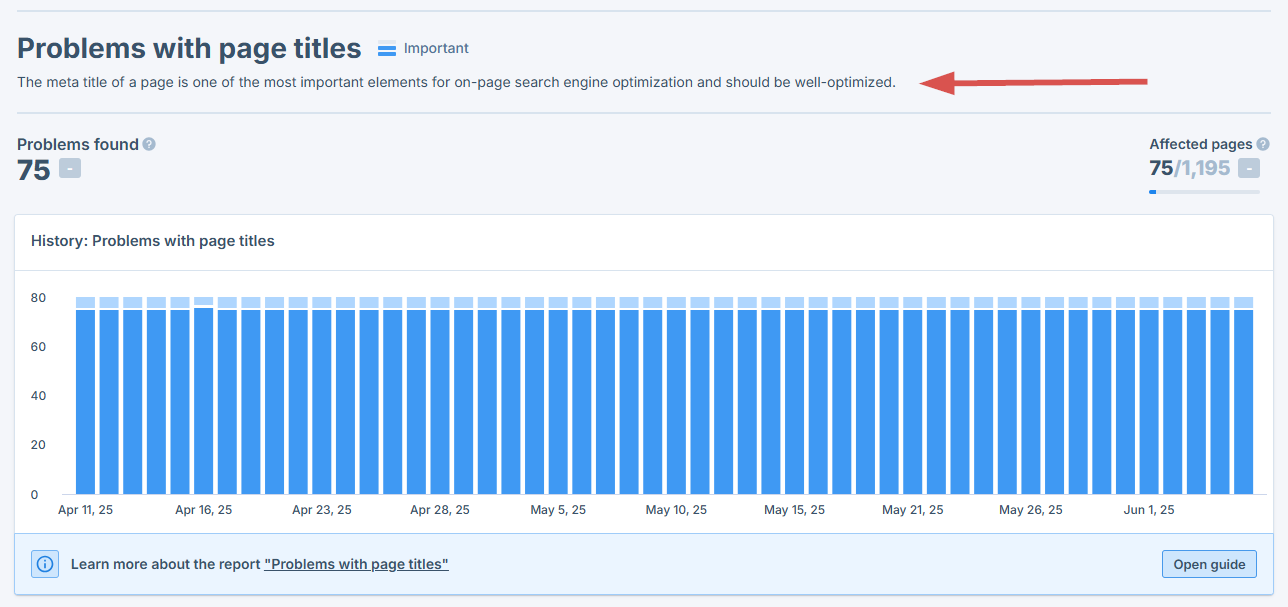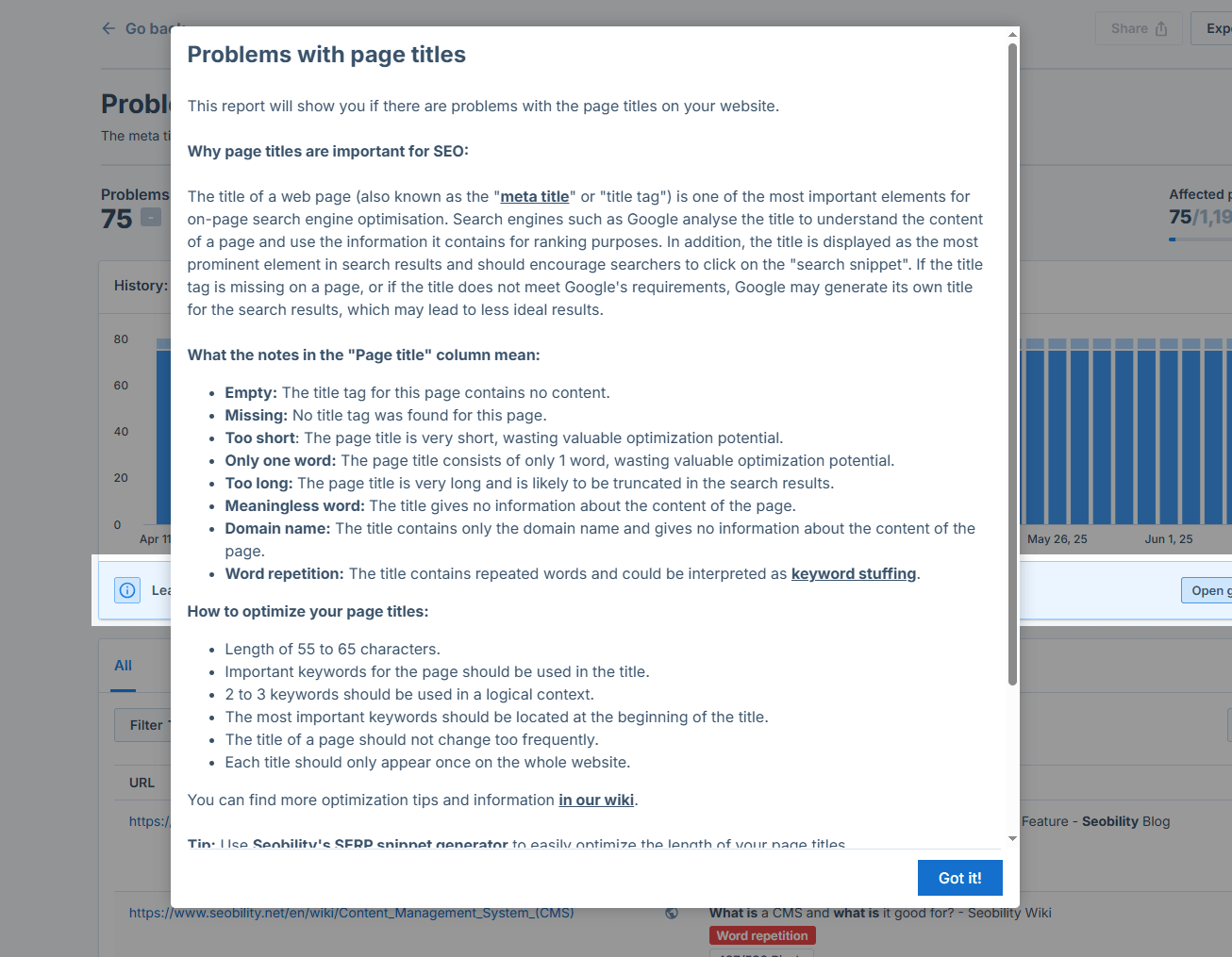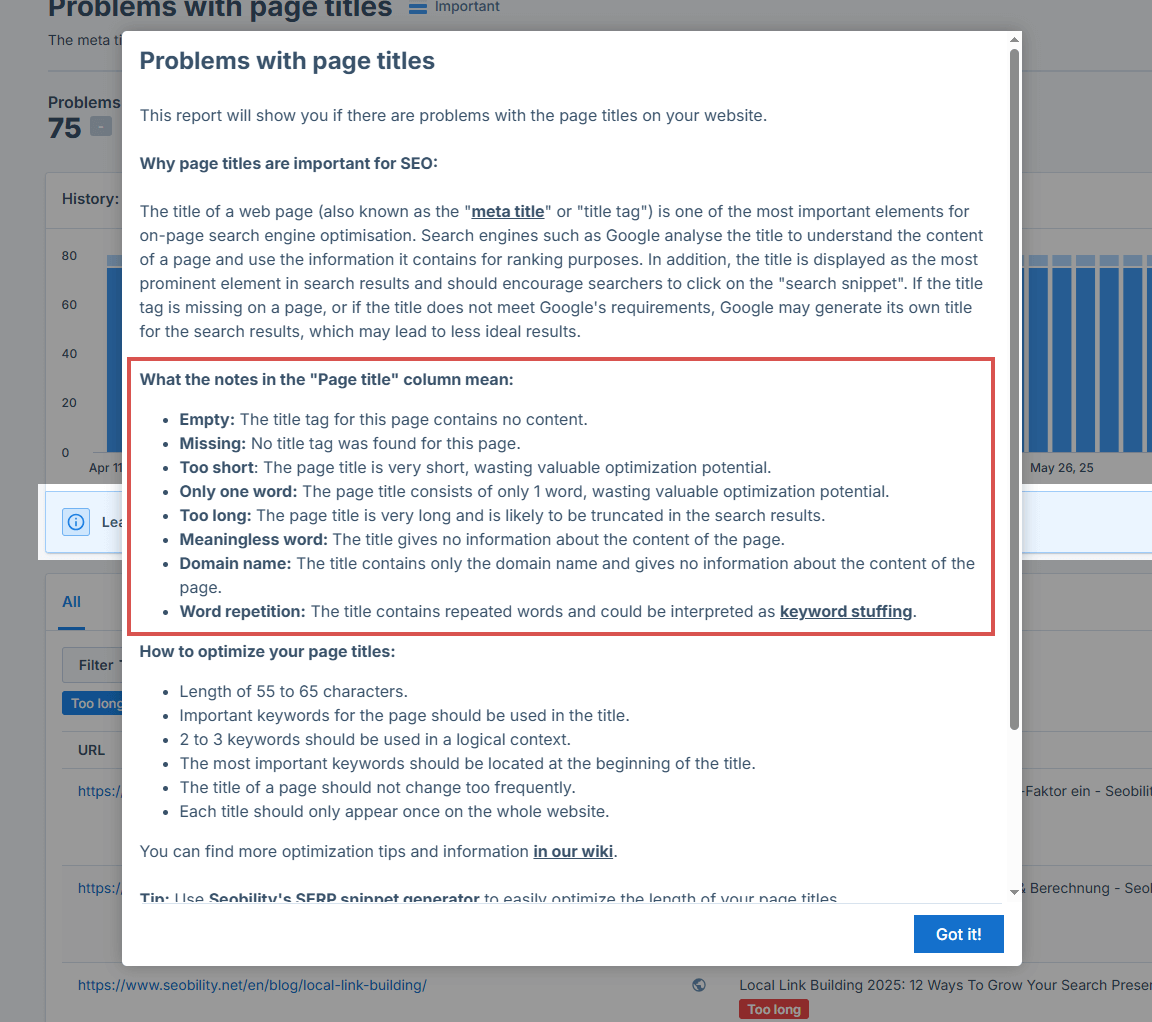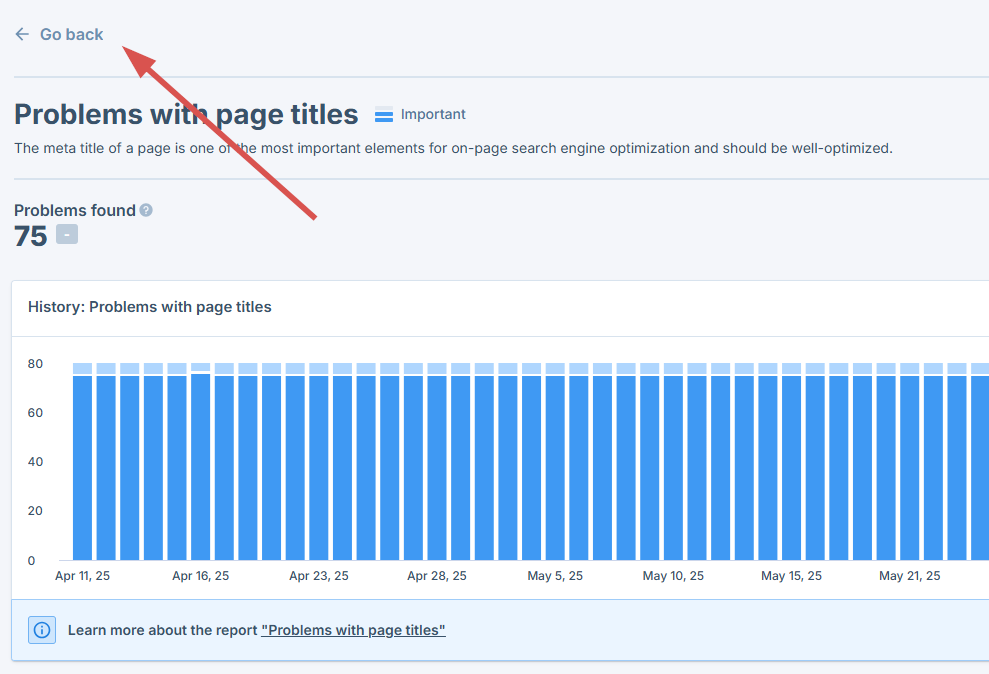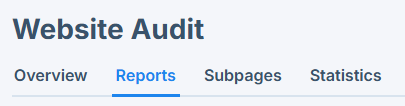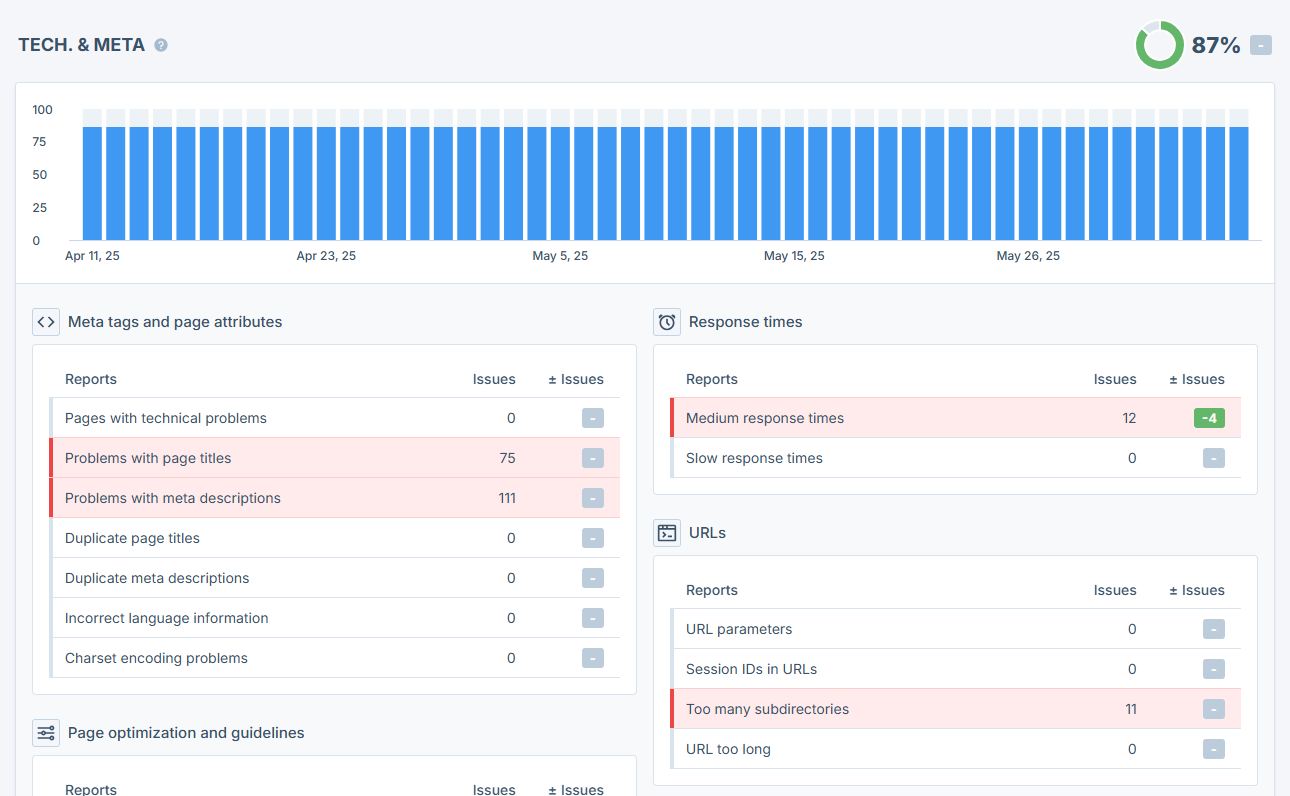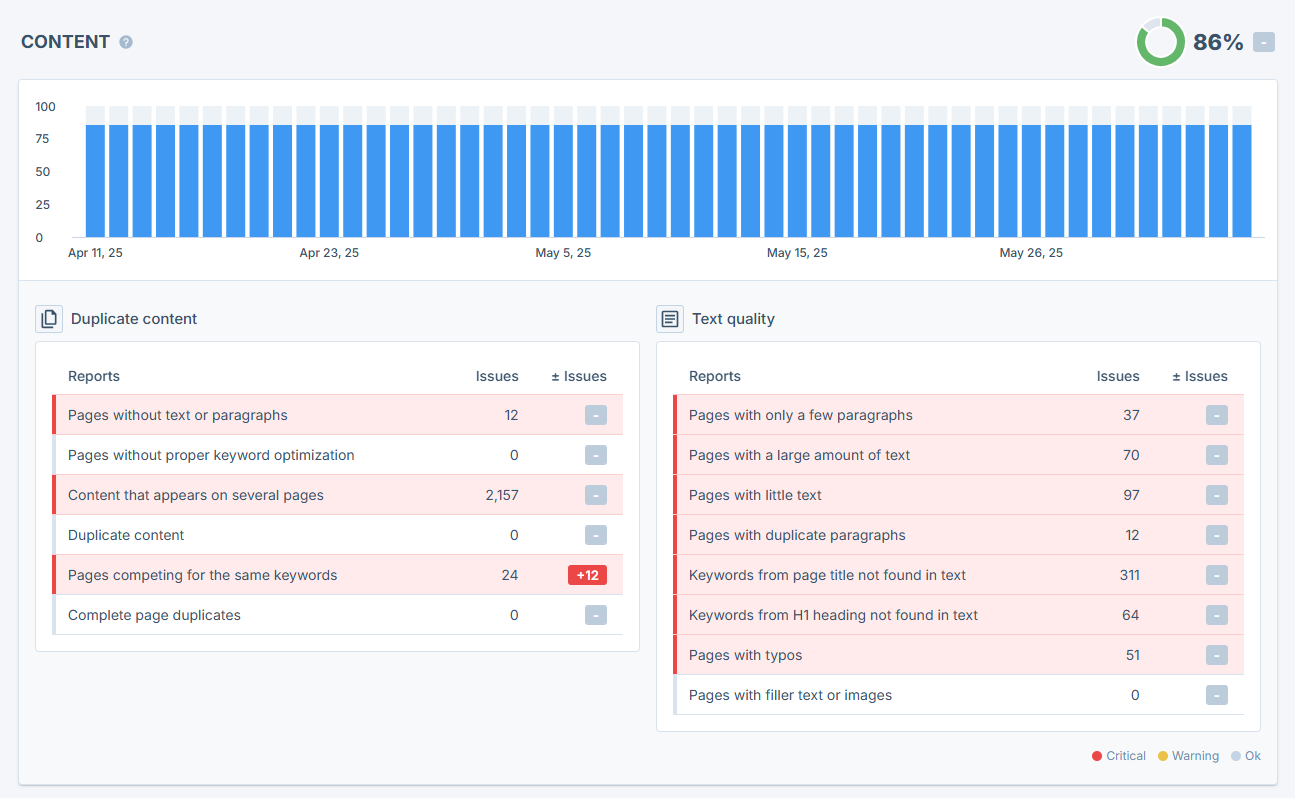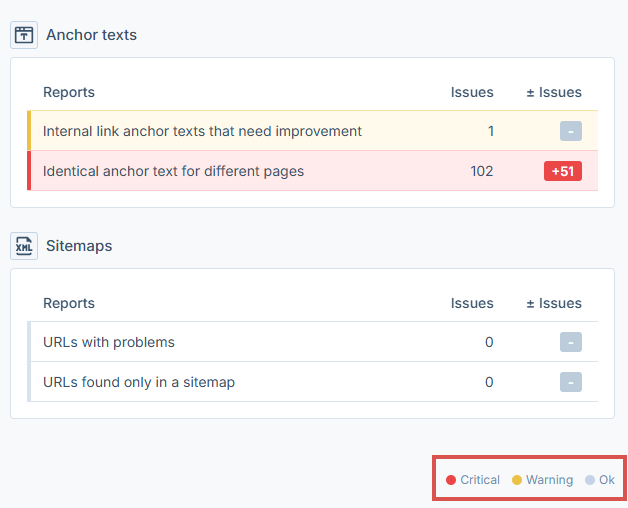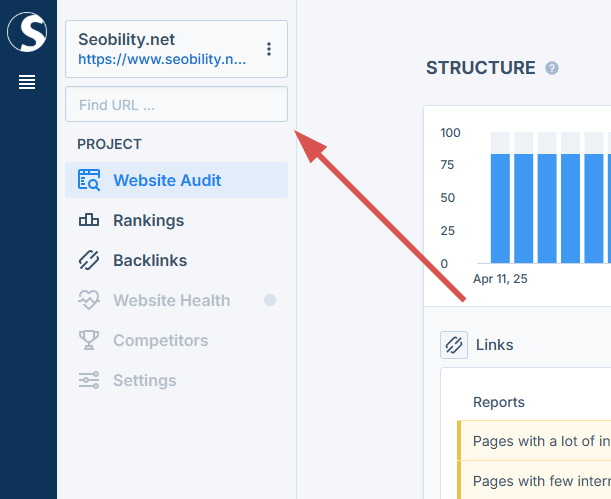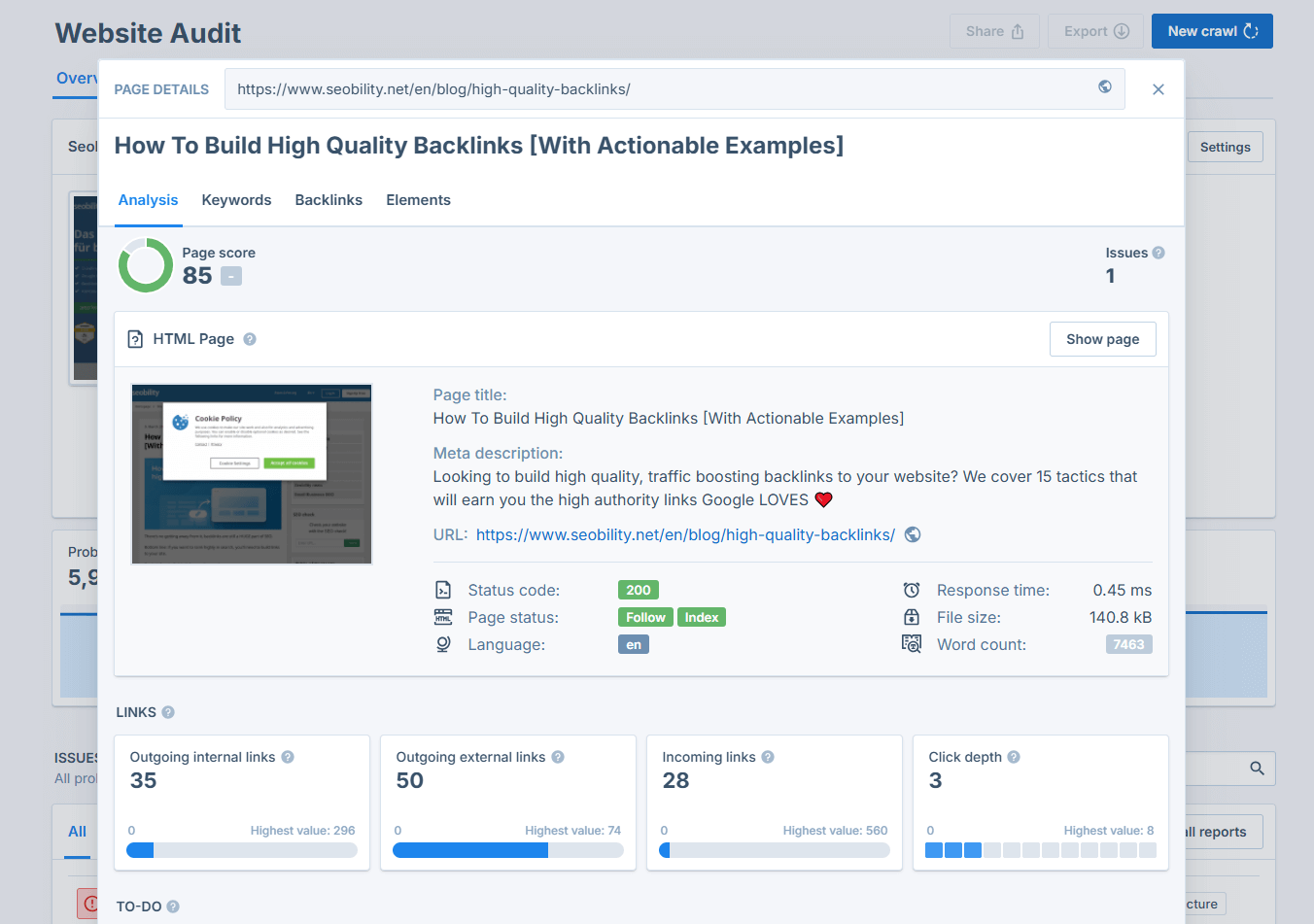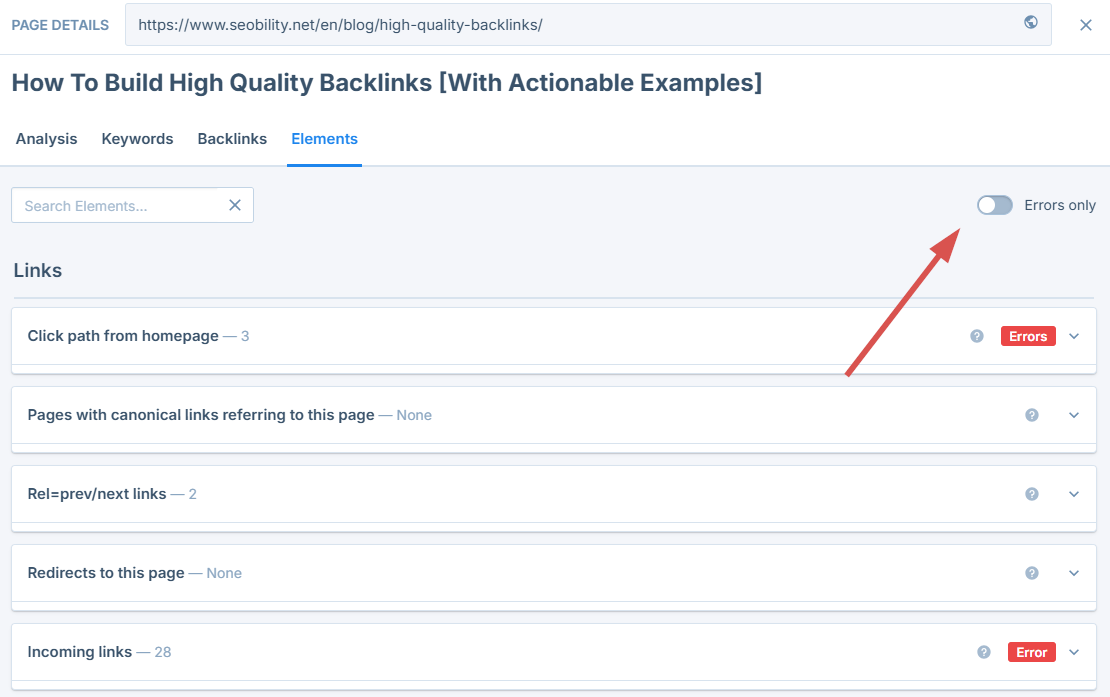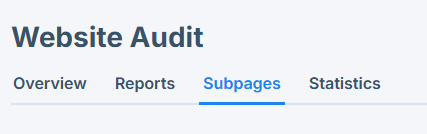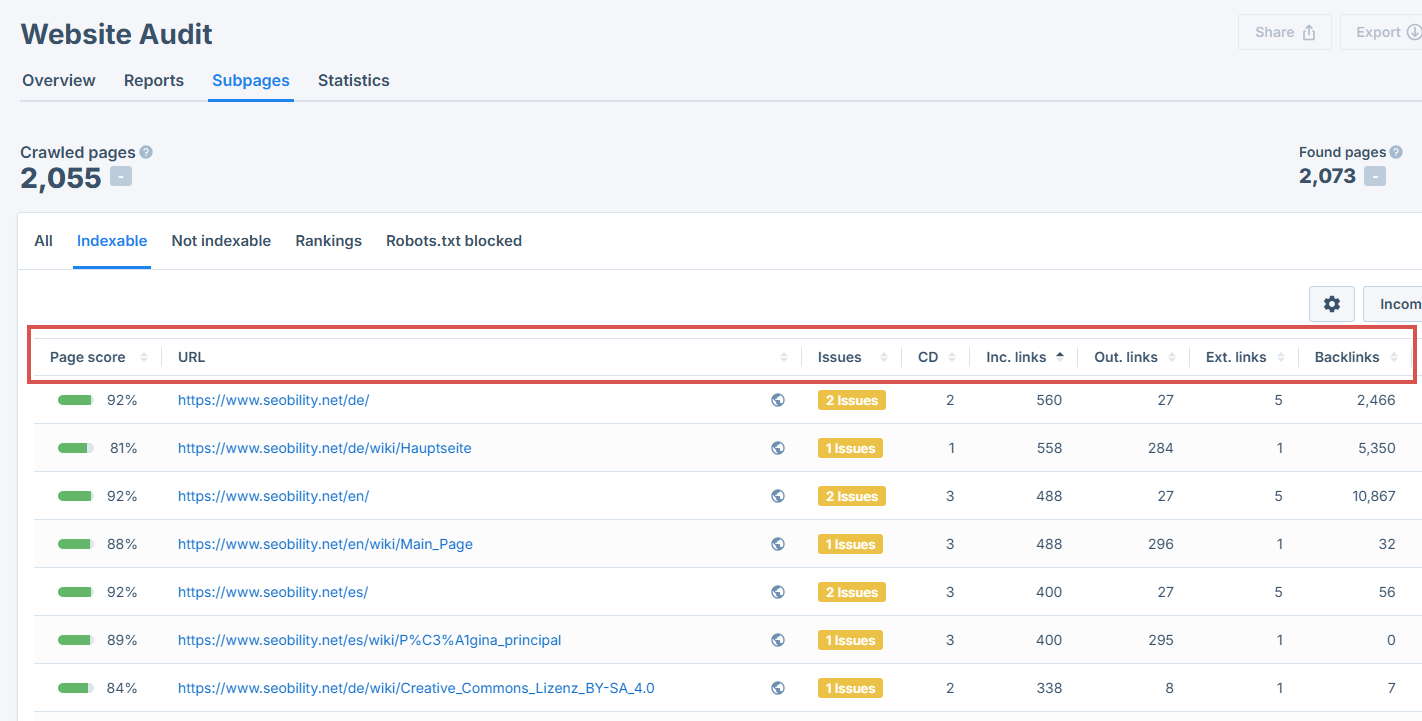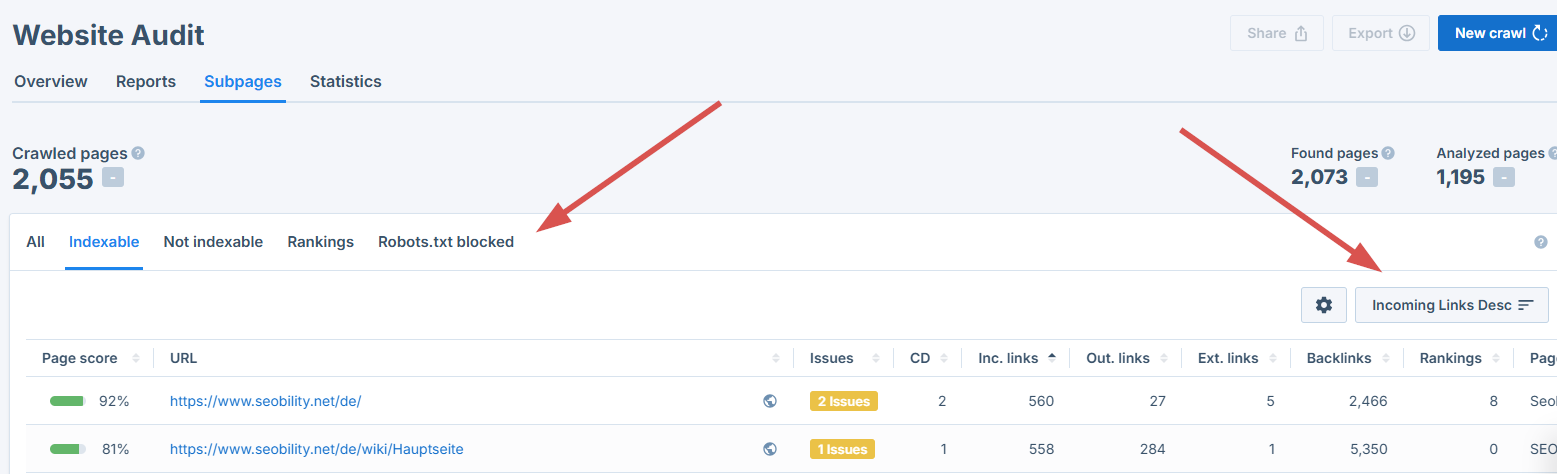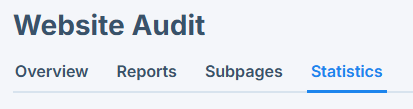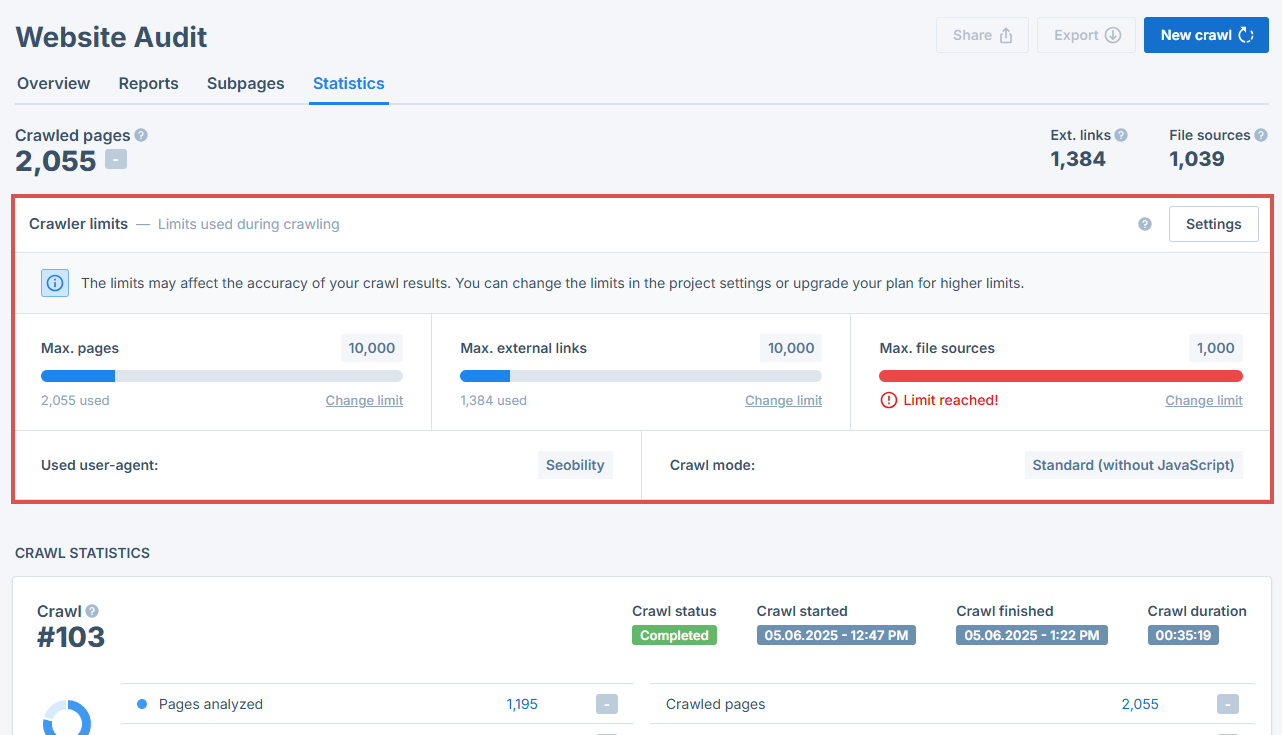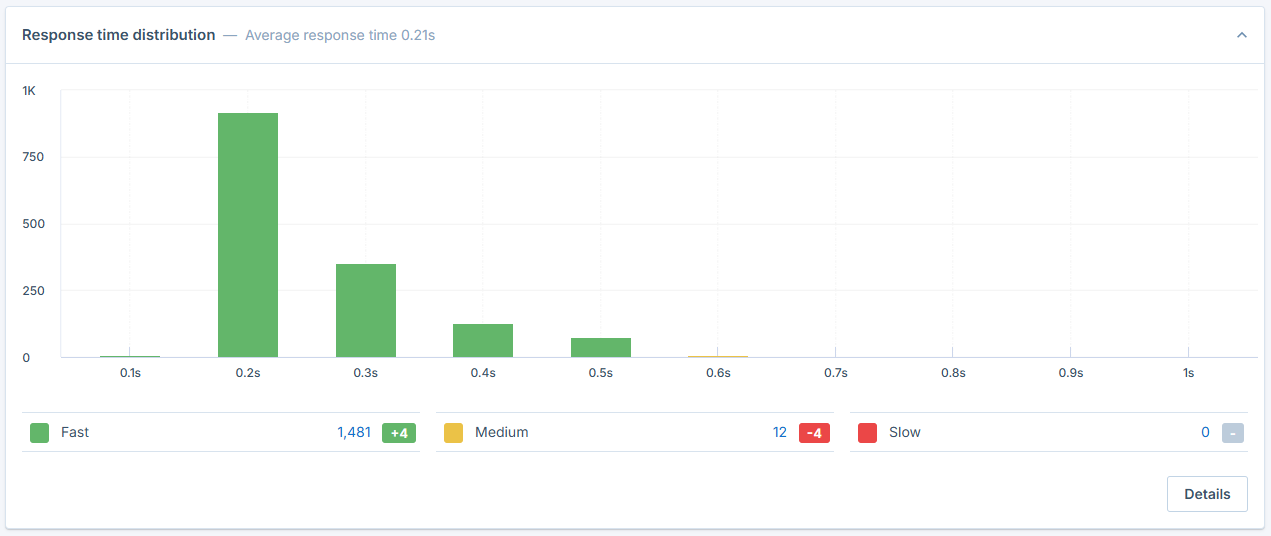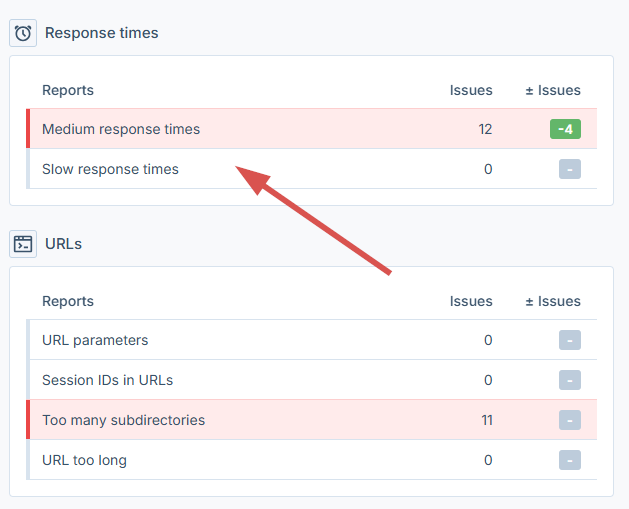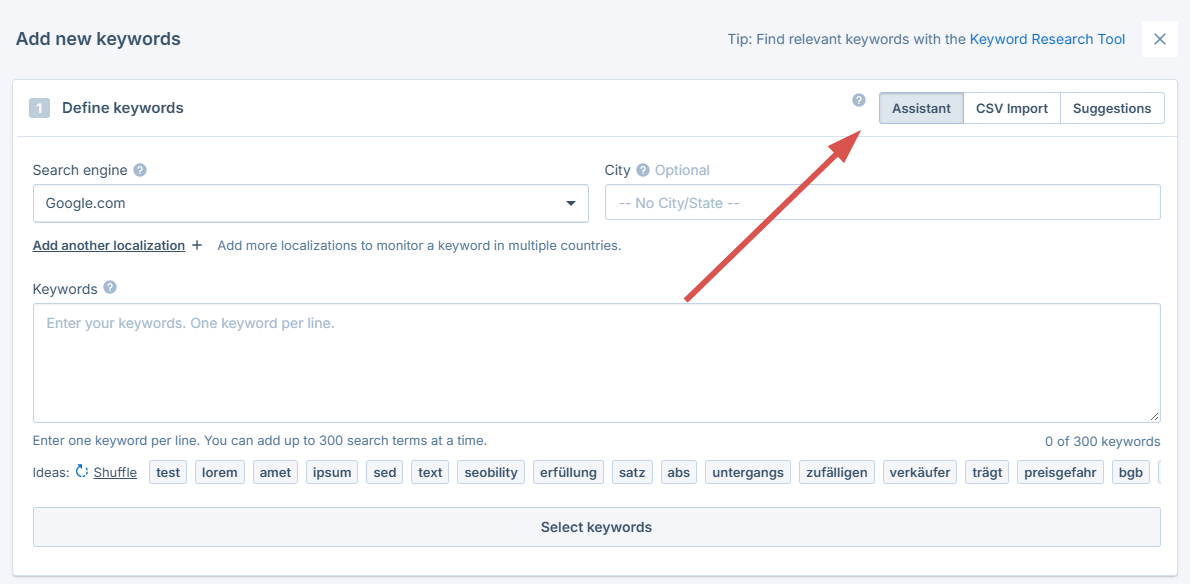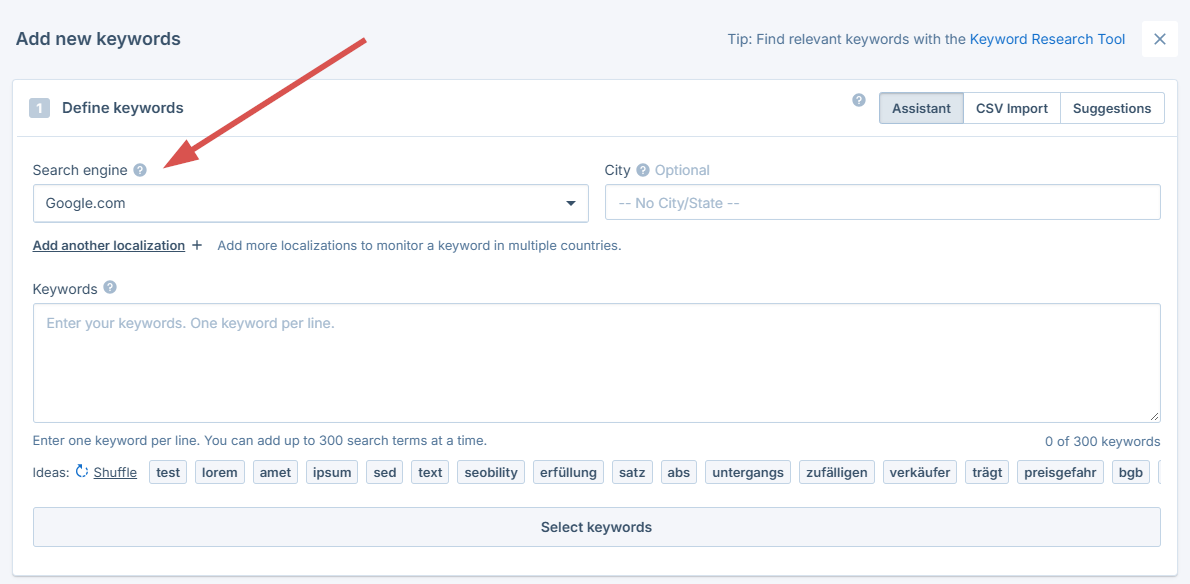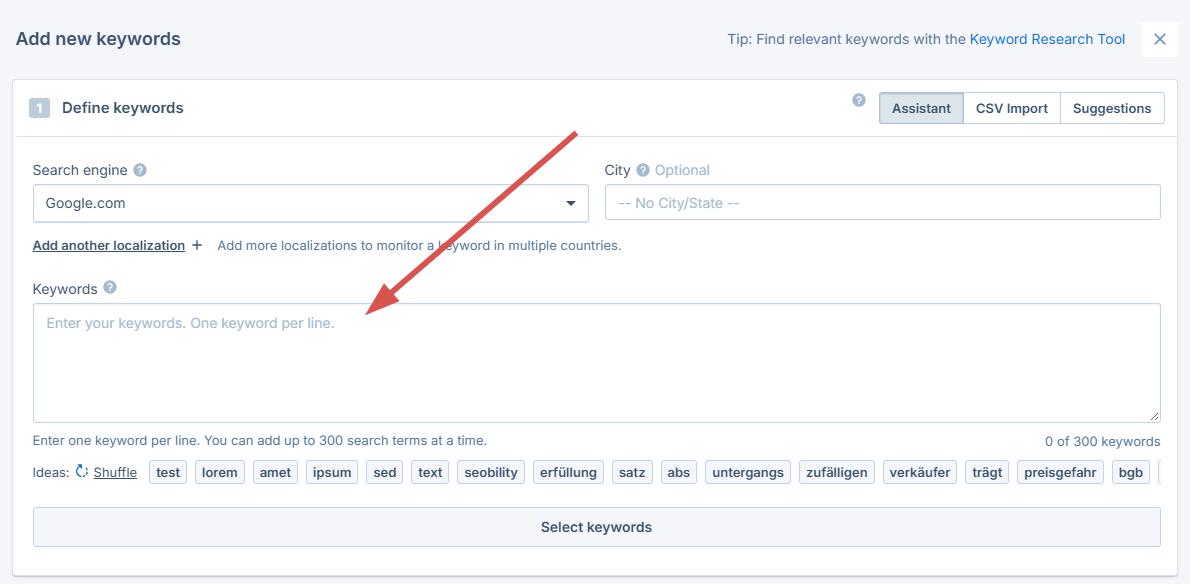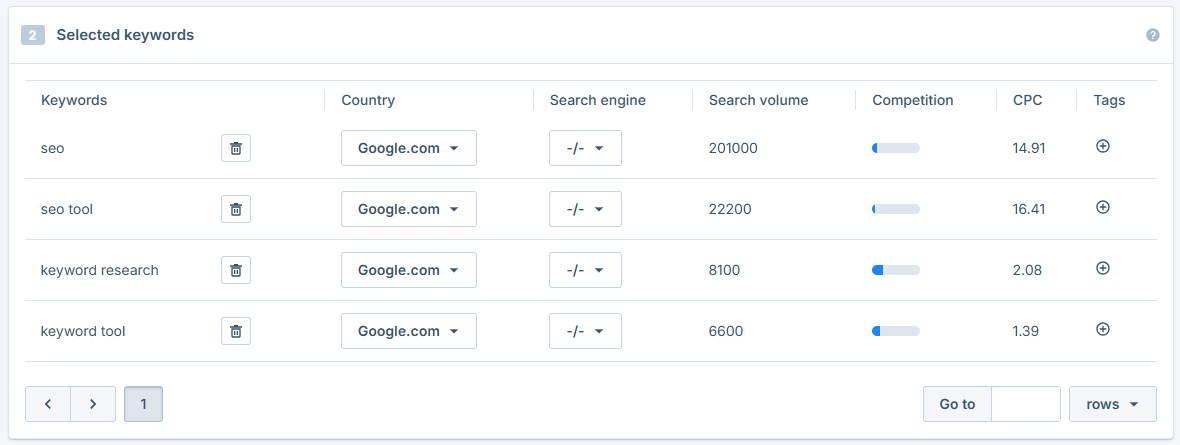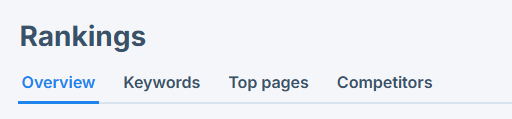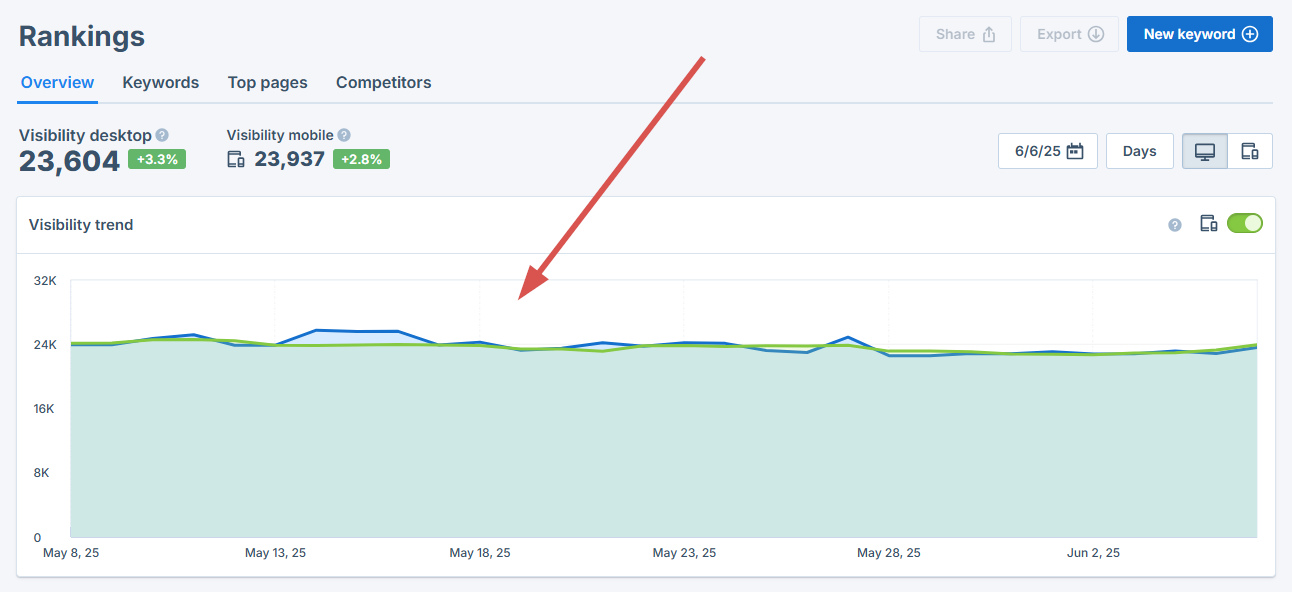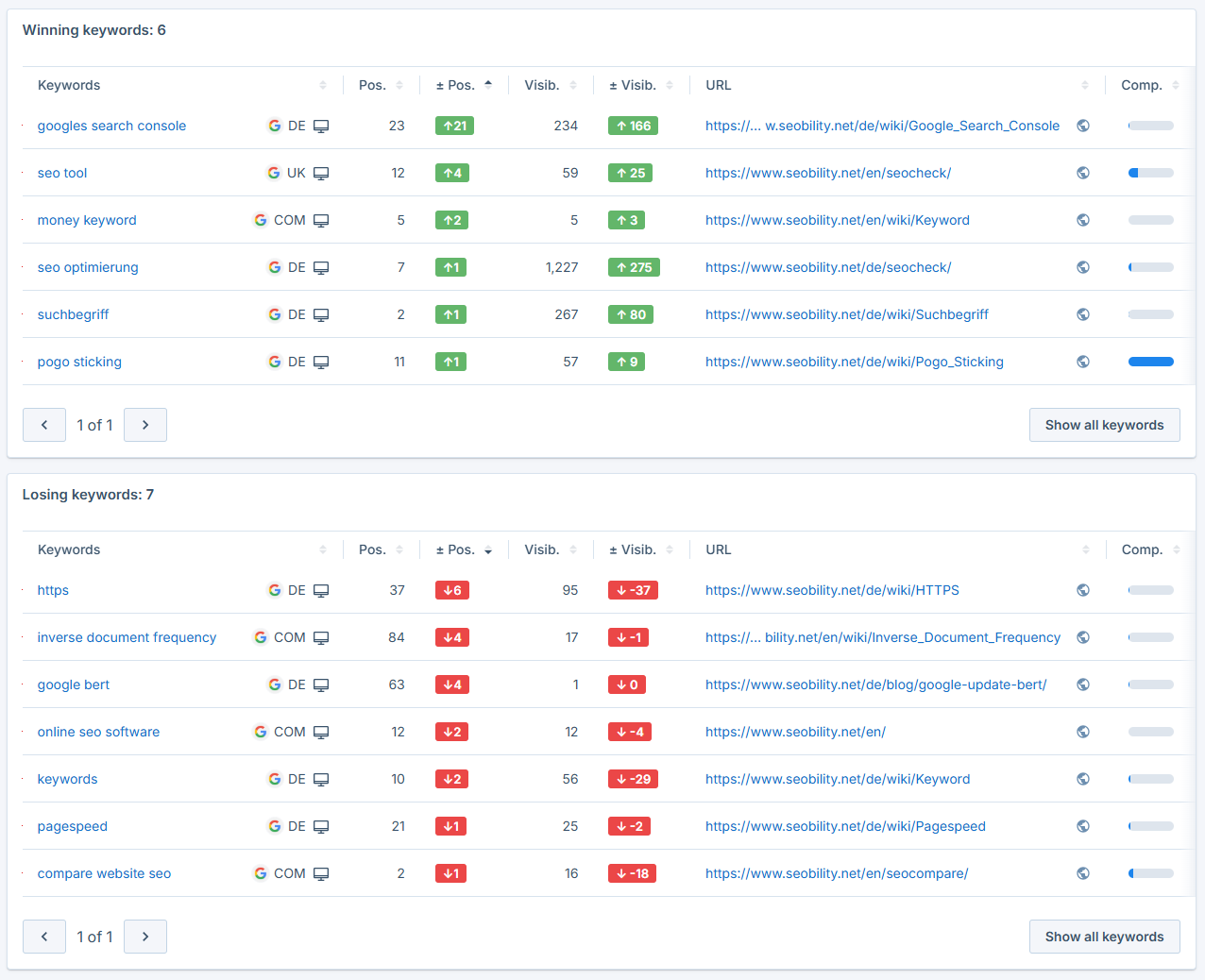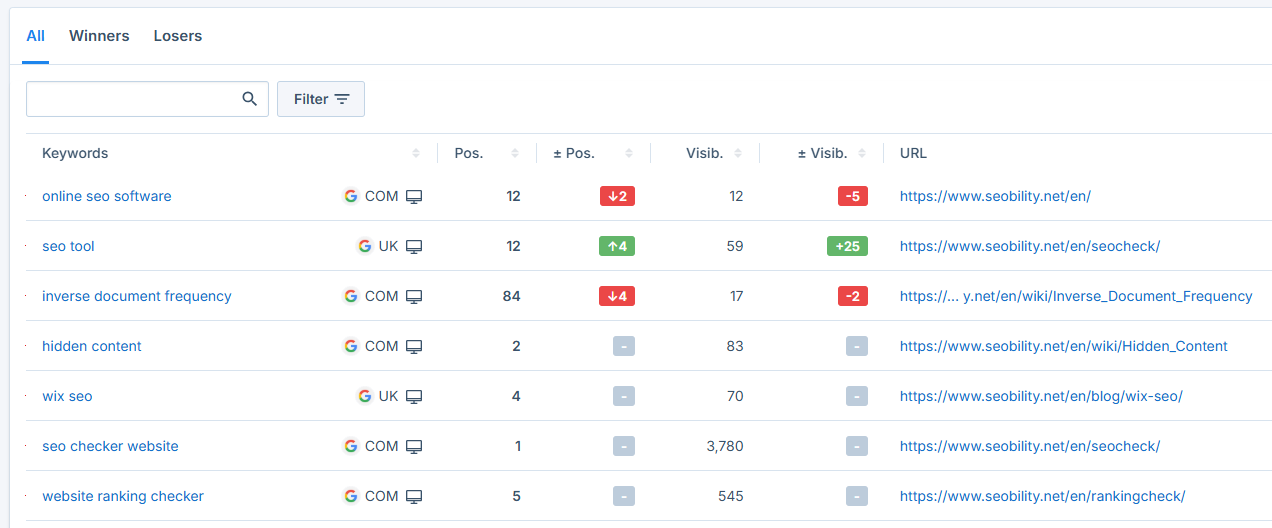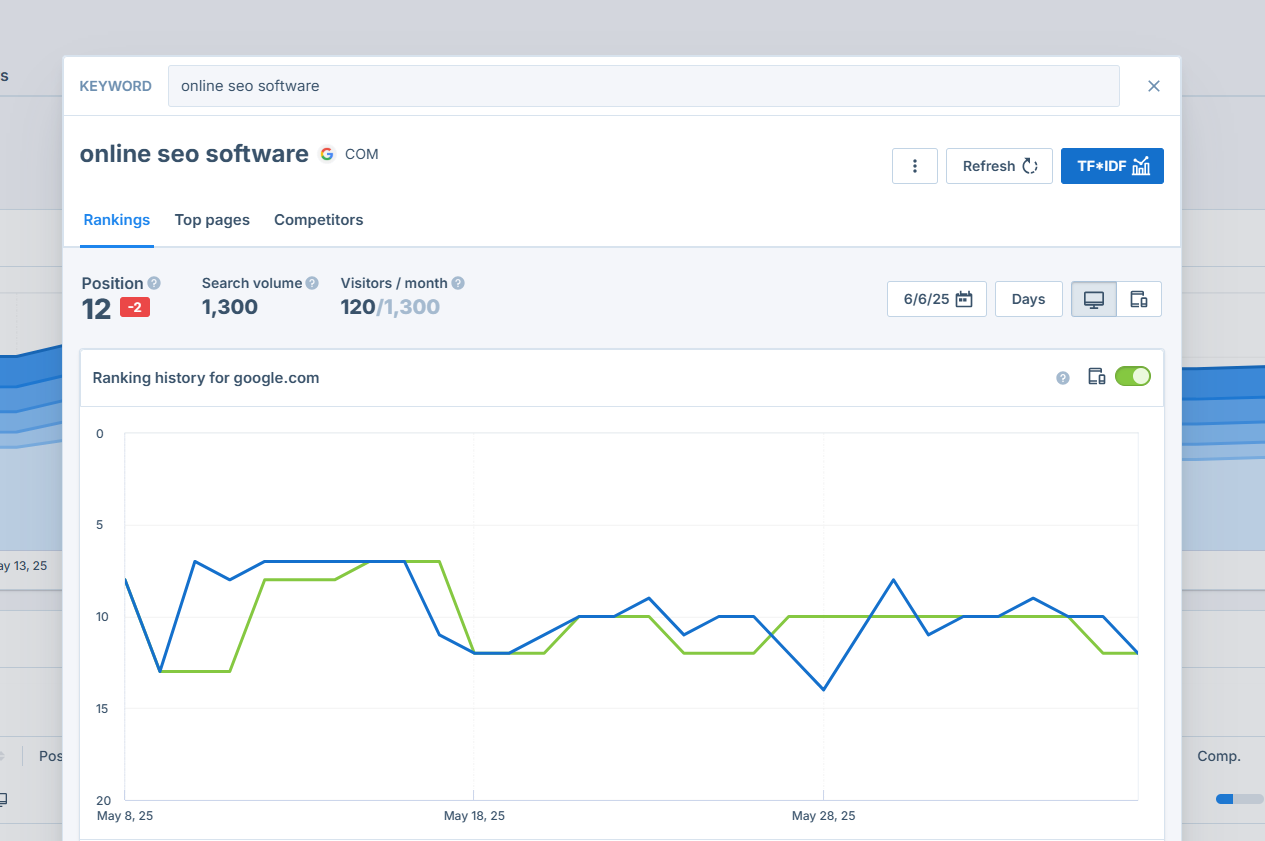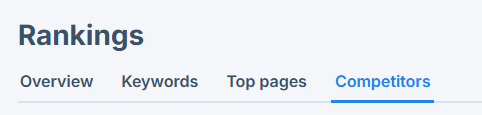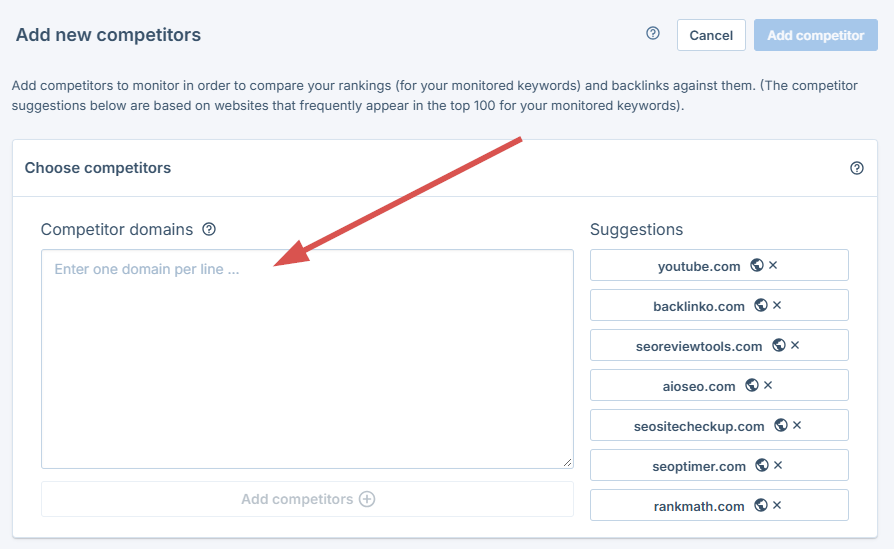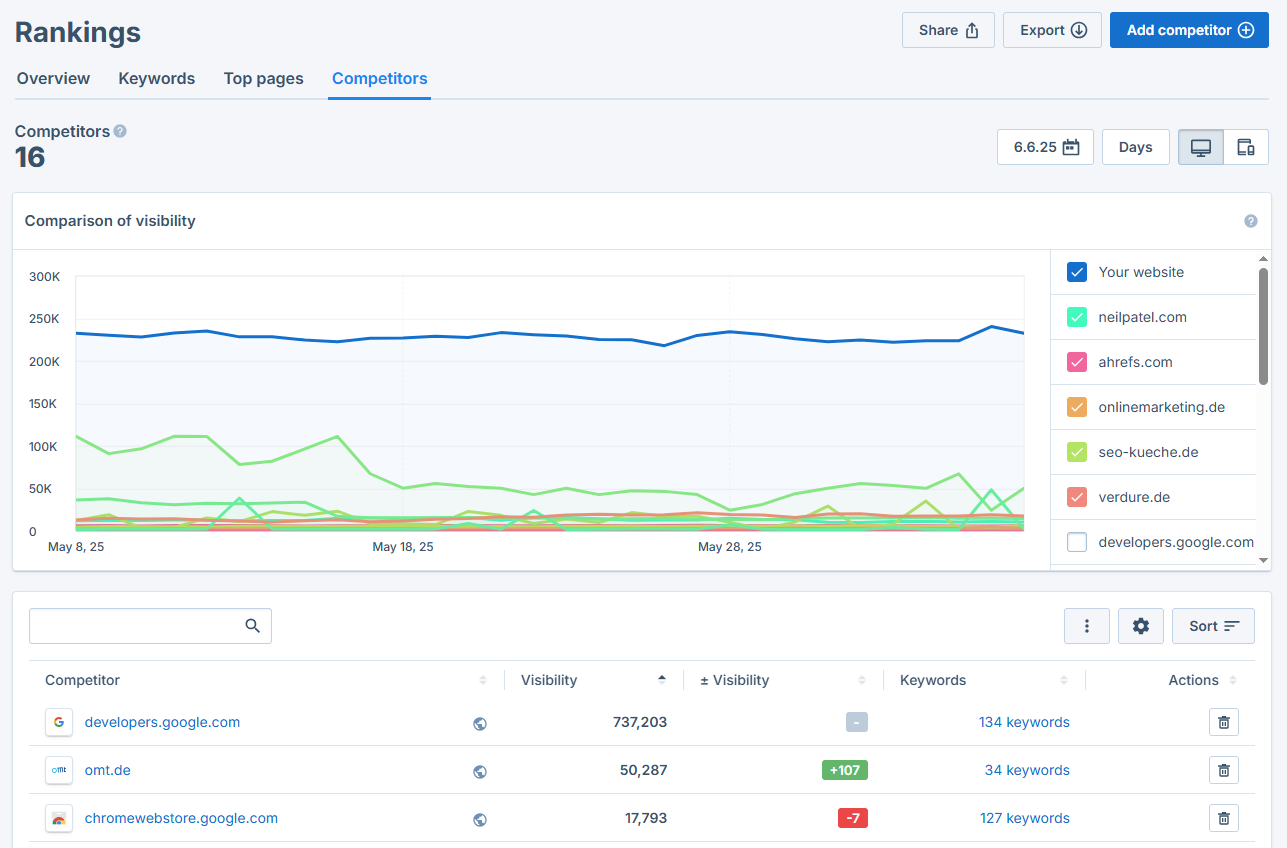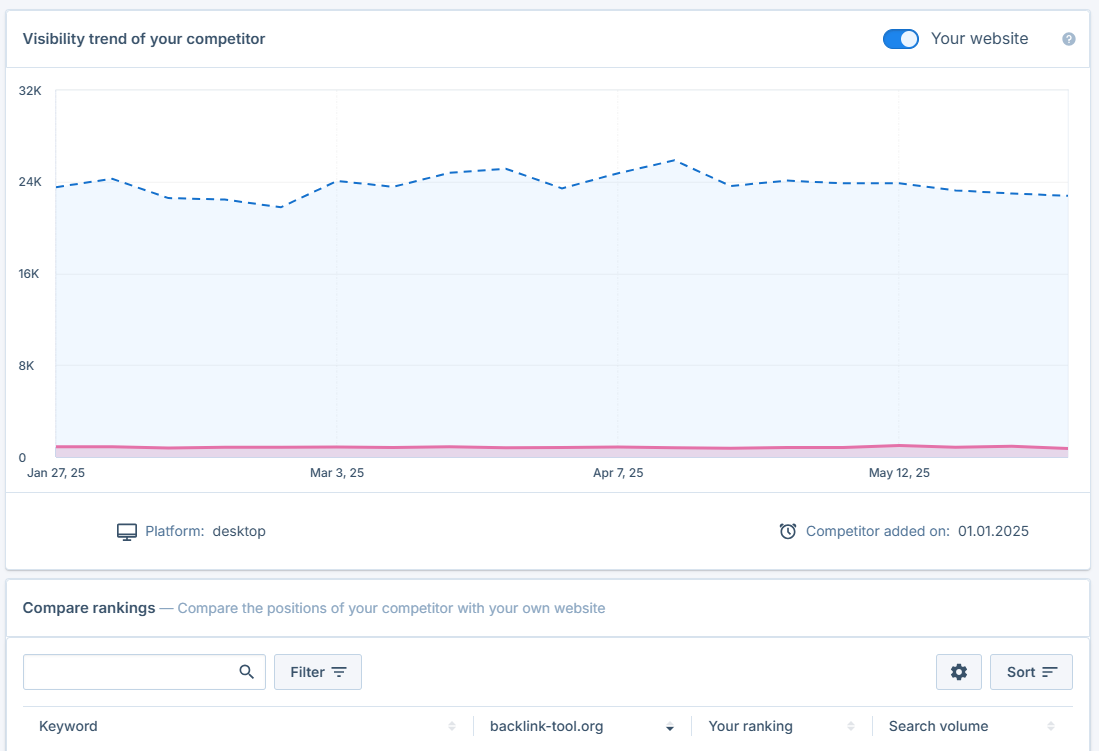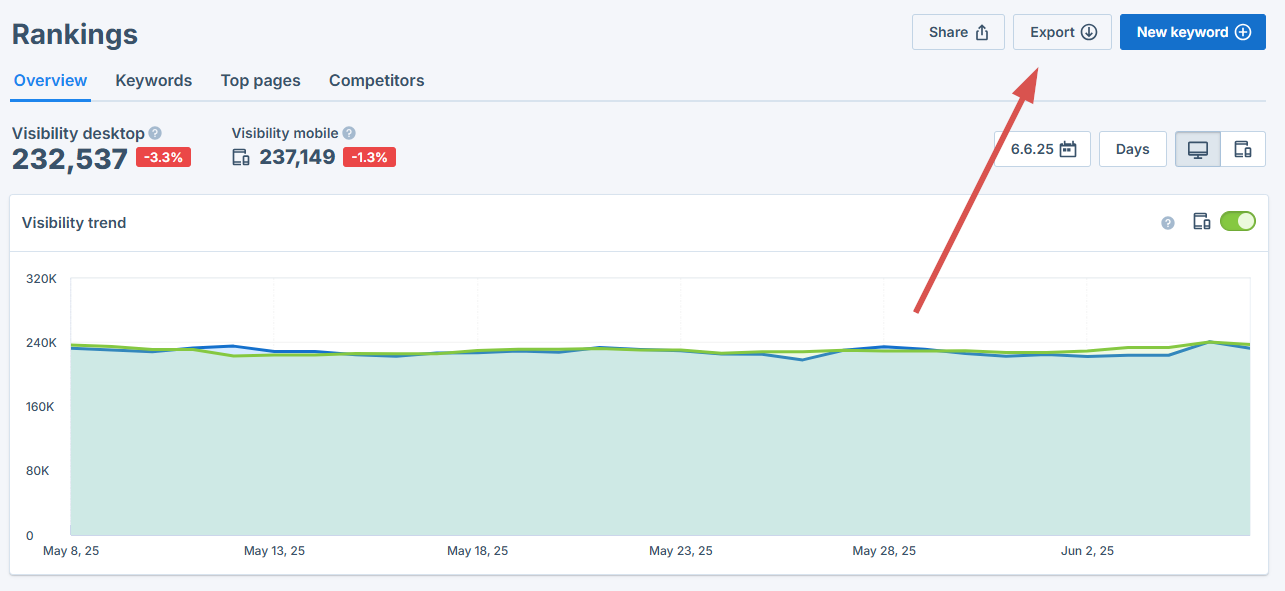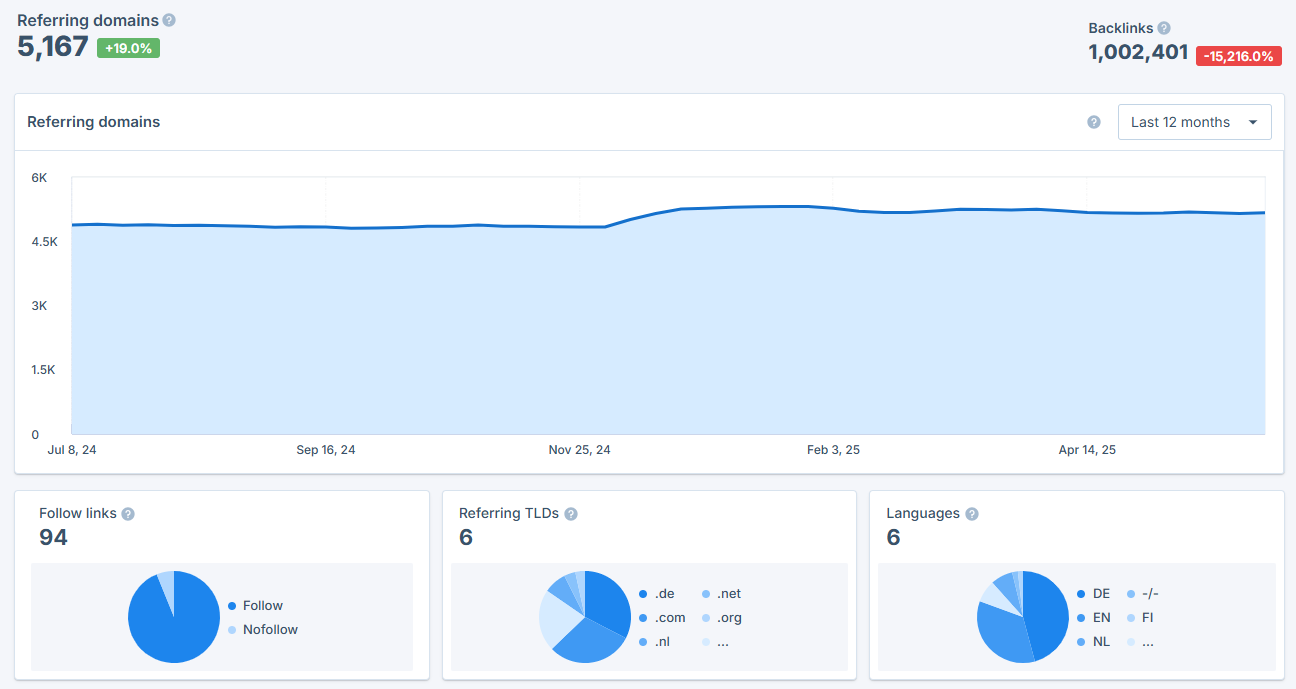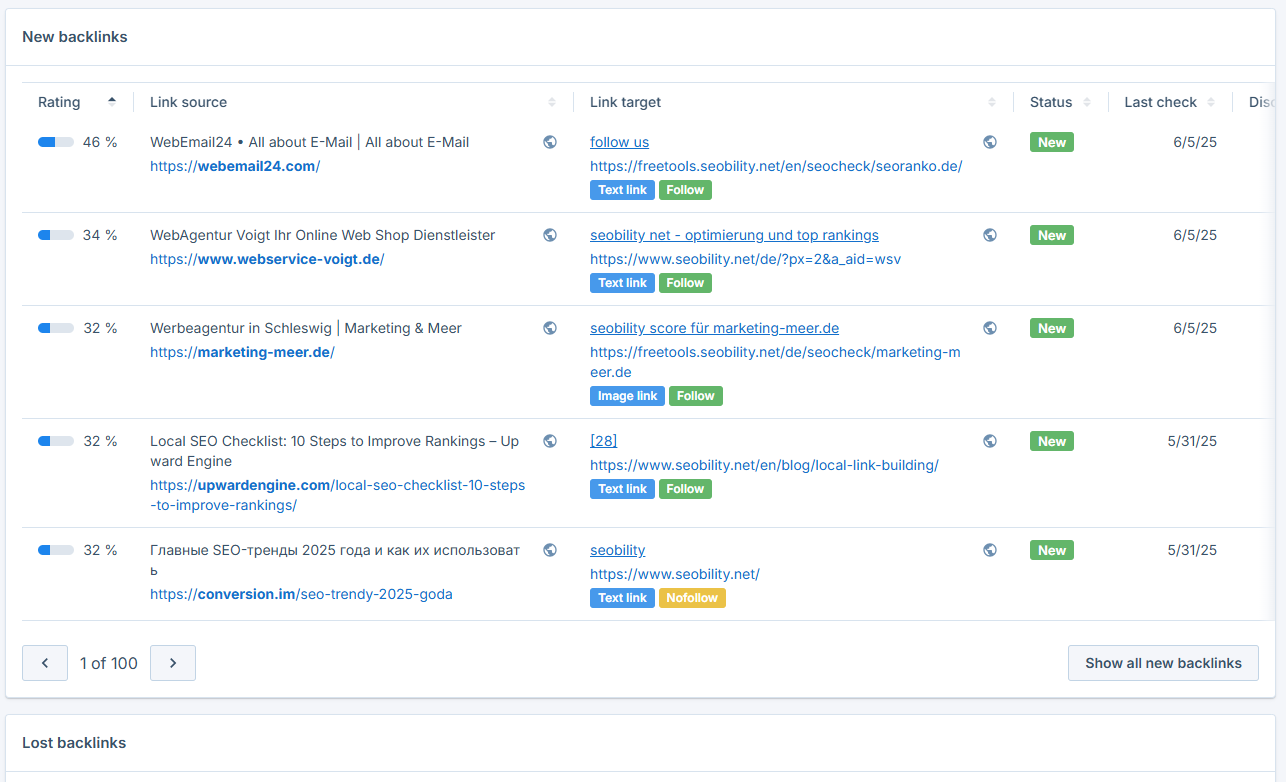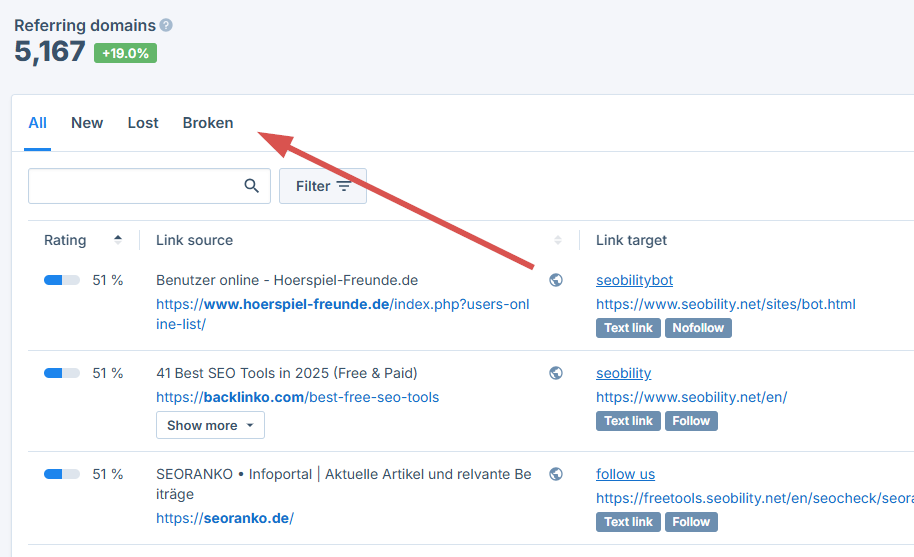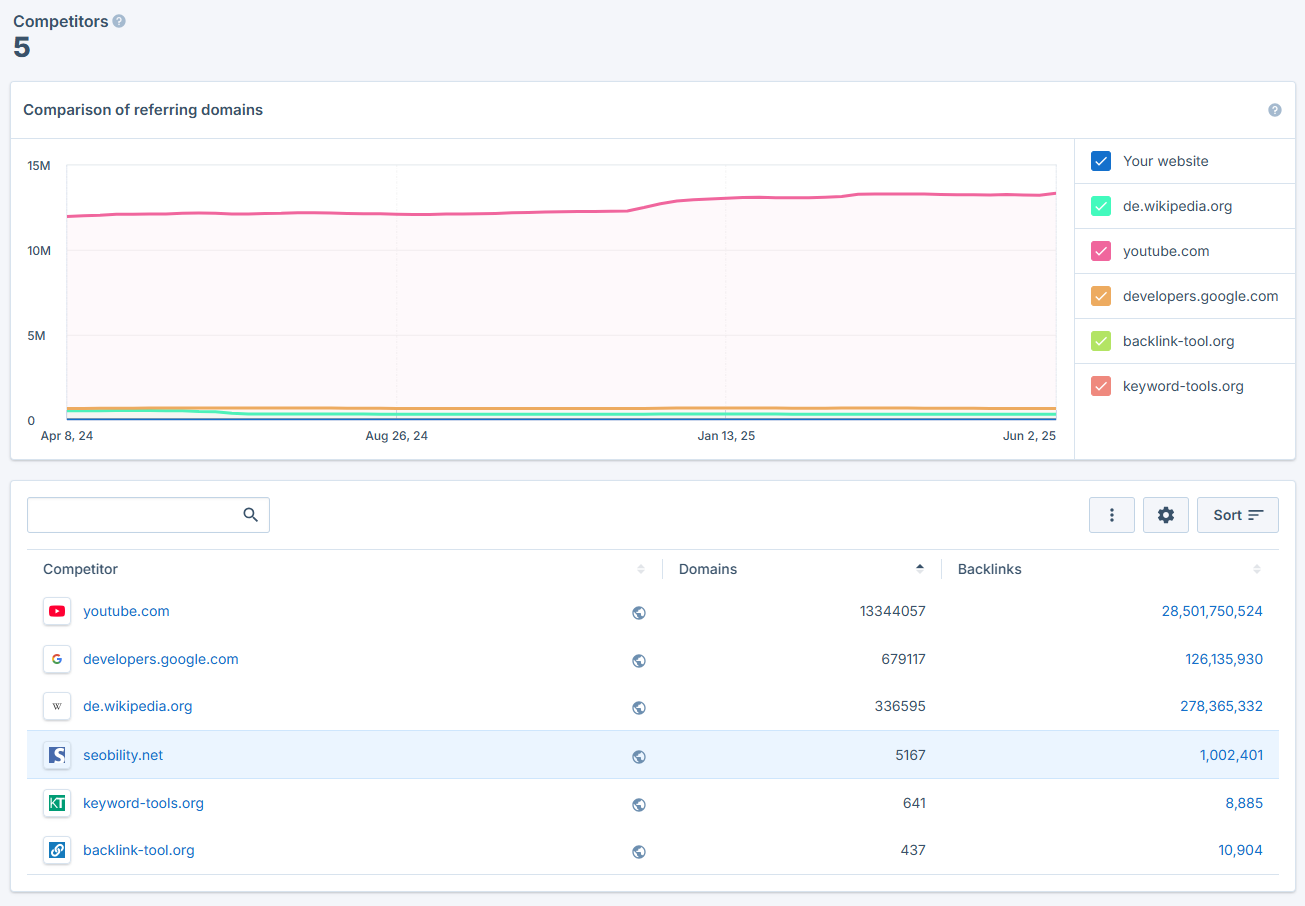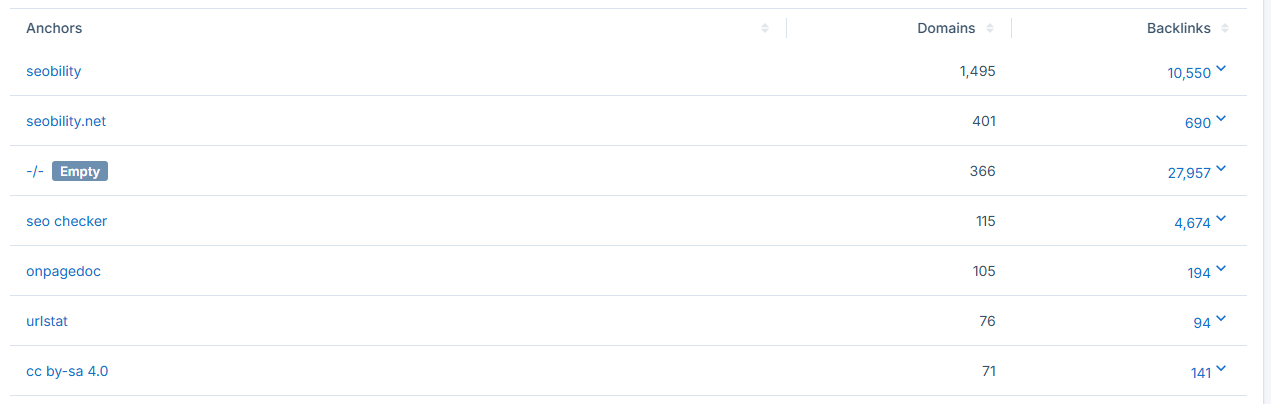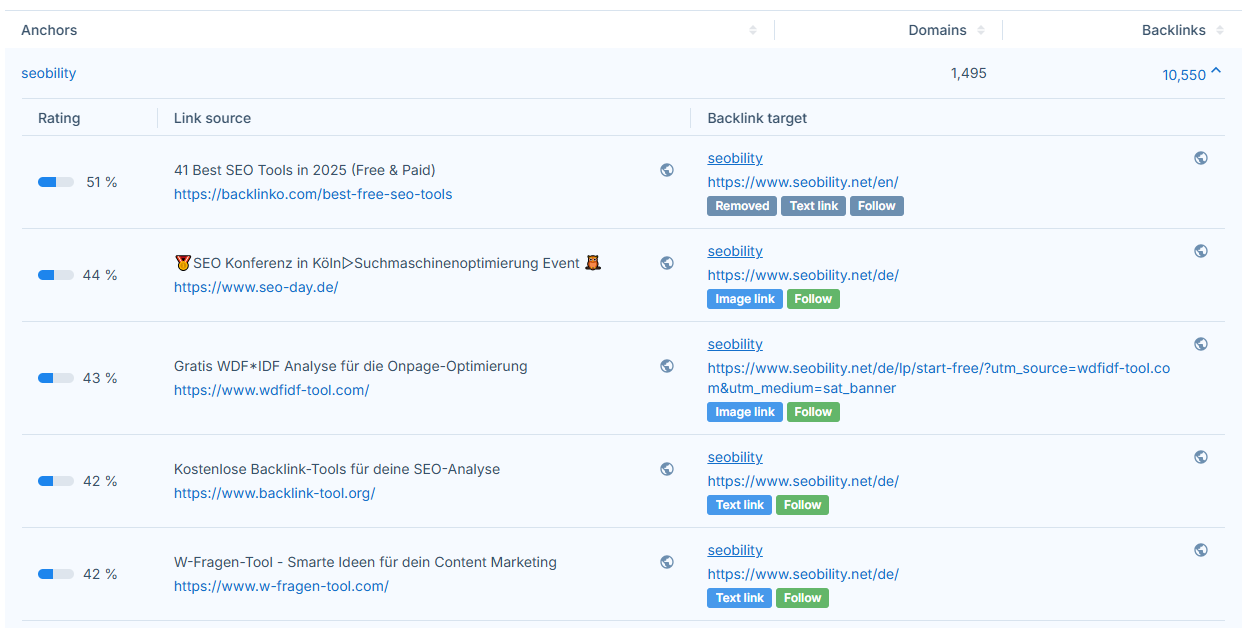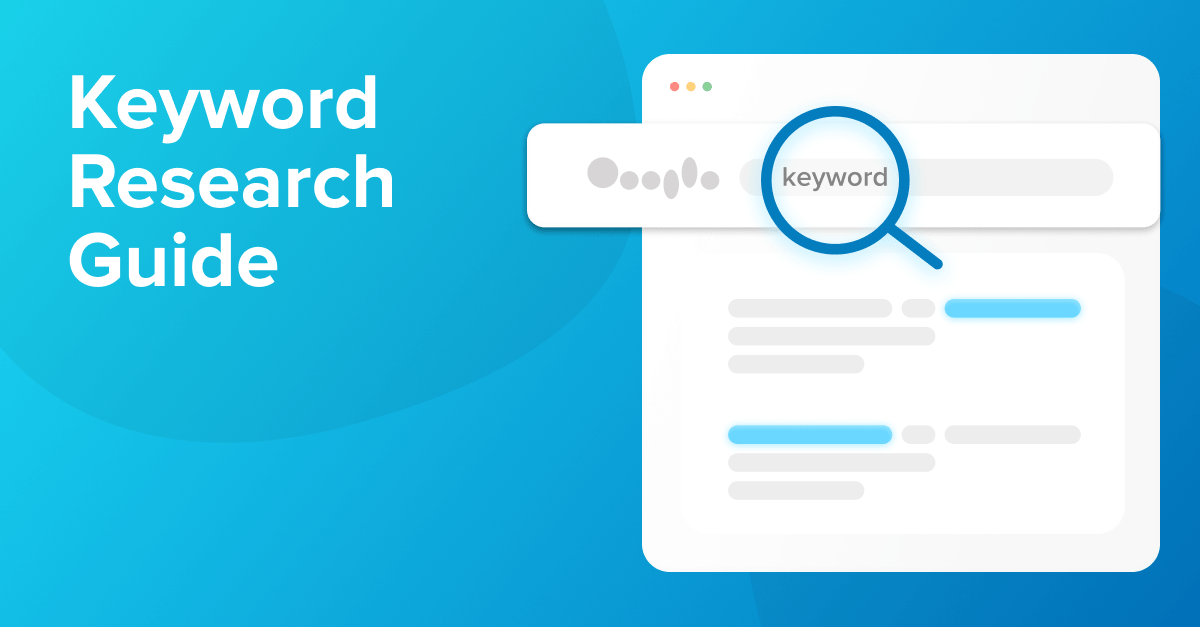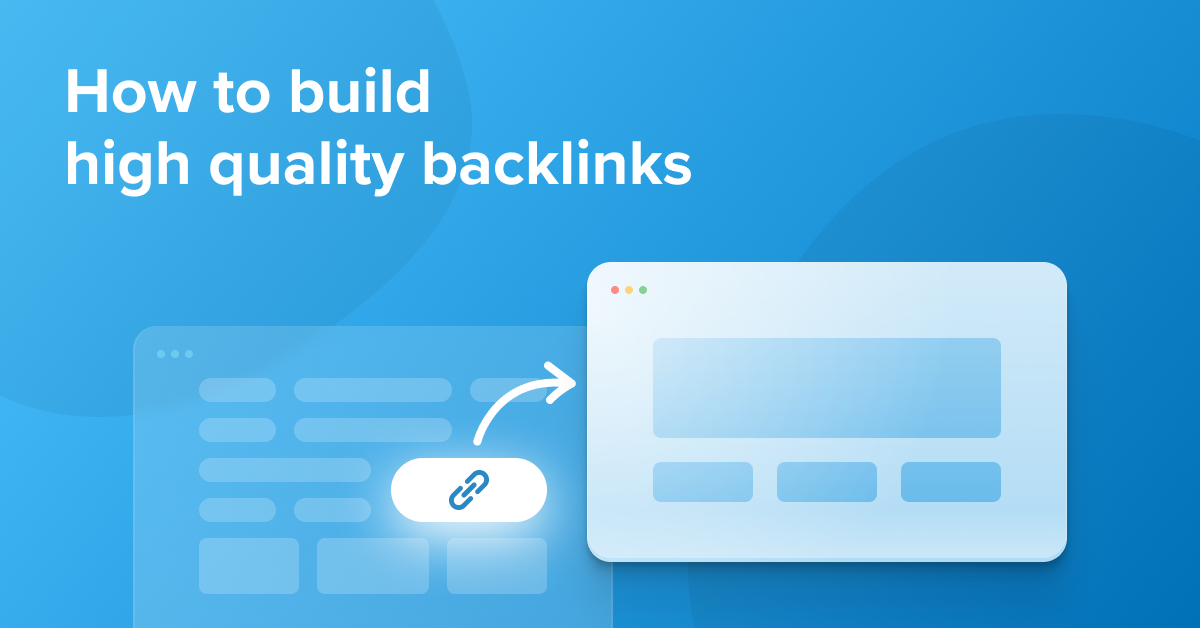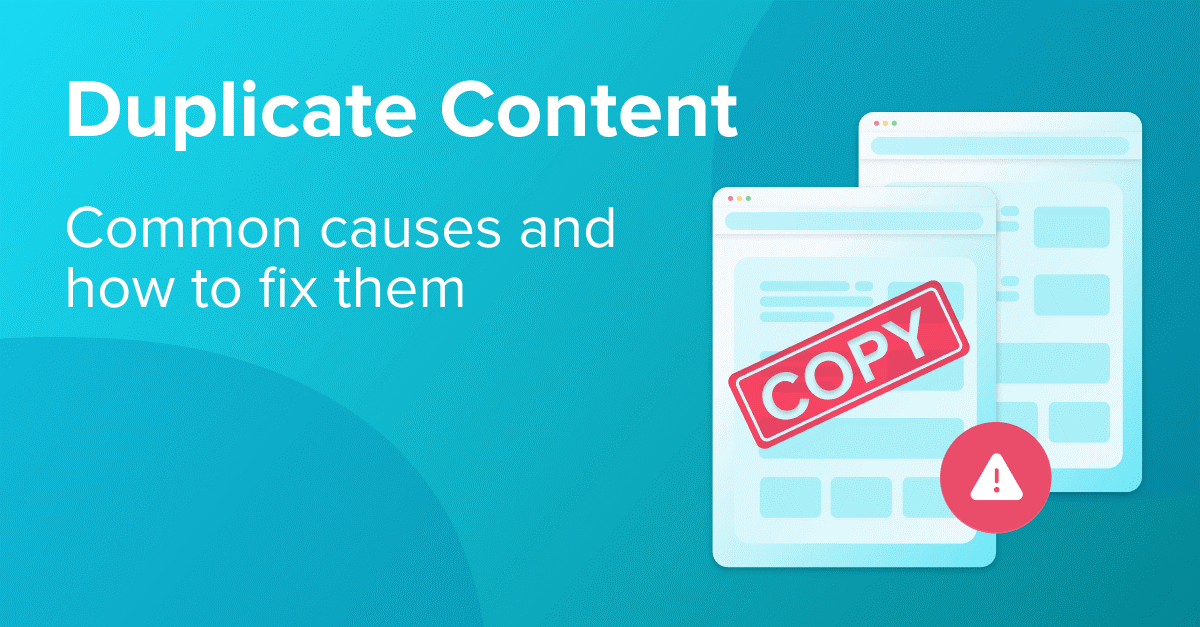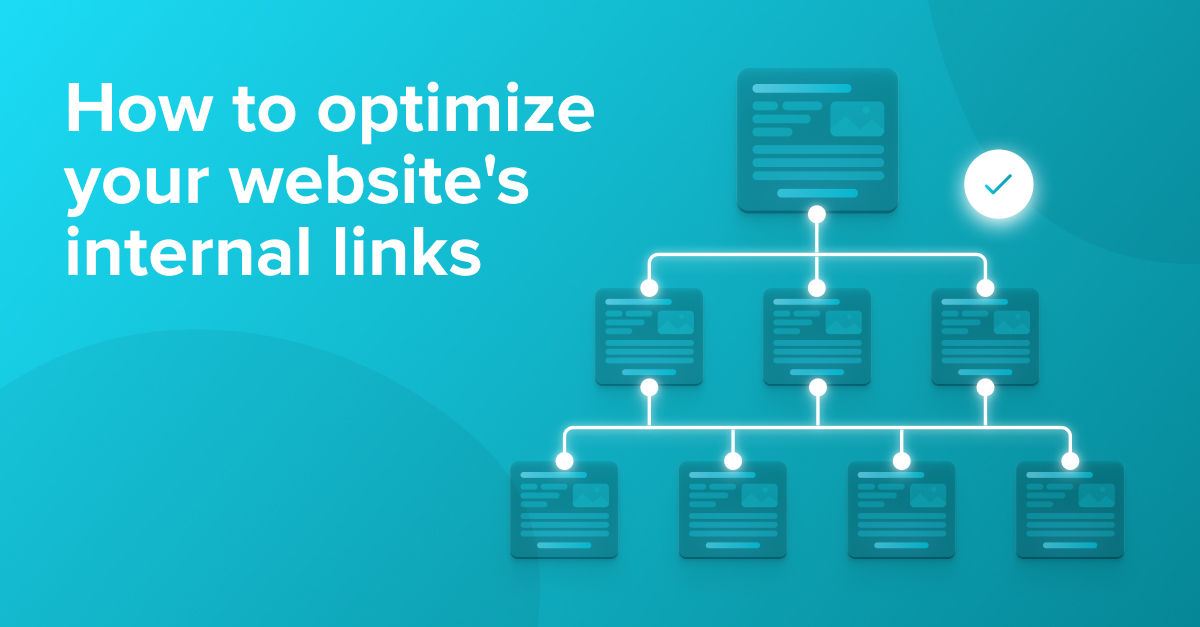Are you new to Seobility and looking to get started quickly? You’re in the right place!
This guide will help you take your first steps with Seobility and walk you through our complete SEO software suite.
You’ll learn how to…
- run your first website audit
- track your rankings to monitor your SEO success
- monitor and analyze your backlinks
- analyze the SEO activities of your competitors
- and more!
If you’re short on time and just want to learn about a specific feature, feel free to jump directly to that section:
Content
Ready to improve your website’s SEO? Let’s dive in.
Create your first project
The first step to using Seobility is adding your website as a project. This lets our software crawl and analyze your website and gather all the information needed for your Website Audit and other features.
Every website you want to analyze and optimize needs its own project in Seobility.
Once set up, you’ll have access to all of Seobility’s main features.
Here’s how to add a new project step by step.
How to add a project
1. Go to your Seobility dashboard and click “Create a new project”:
2. Enter your website’s URL in the first field:
If your website has subdomains you want to analyze as well (such as .blog or .app), you’ll have to enable the “Crawl all subdomains” switch. Otherwise, Seobility will limit the crawl to the main domain.
In case you don’t want Seobility to crawl your entire website but only a specific subdirectory (e.g., www.example.com/en), you can do this by entering the URL of your subdirectory and enabling “Limit crawling to subdirectory”.
You can further customize your project by adjusting advanced settings (we’ll cover these in the next section).
But for a quick start, you can stick with the default settings – they work great for most websites. Just click “Create project” to get started!
Optional: Advanced settings
Want more control over how Seobility analyzes your website? Our advanced settings let you fine-tune the crawling process.
Here are a few examples of things you can adjust:
JavaScript crawling
Switch to “JavaScript (Chrome)” mode if your website loads important content through JavaScript.
Crawling speed
For large websites, you can speed up the analysis by increasing the number of crawlers that Seobility sends to your website. To use this feature, you’ll need to verify your website ownership first. Simply click “Verify your project” and follow the guided process.
Server protection
If you want to prevent server overload during crawls, you can specify a waiting time between each call. This is especially useful if you’re on a smaller hosting plan or have limited server resources.
Custom robots.txt
You can add custom instructions to control exactly which parts of your website Seobility should crawl. This lets you prevent the Seobility bot from analyzing specific sub-directories, pages, or file types. Keep in mind that when you use this feature, Seobility will ignore your website’s existing robots.txt file and only follow your custom instructions.
Seobility is analyzing your website
After hitting the “Create project” button, Seobility starts its work. Our crawler is now visiting and analyzing your web pages one by one.
The analysis time depends on your website’s size – larger sites naturally take longer to process. Don’t worry about watching the progress – we’ll send you an email as soon as the crawl is complete.
While the analysis runs in the background, let’s explore your Seobility dashboard!
Dashboard and main navigation in Seobility
Your Seobility dashboard is the central hub where you can access and check the status of all your projects.
Here’s what you’ll see for each website:
- An on-page SEO score that reflects how well your website is optimized
- The number of problems detected
- The website’s total backlink count
- The website’s visibility score (Rankings) (This appears after you set up Ranking Monitoring.)
You can keep your most important projects easily accessible by clicking the star icon to pin them to the top of your dashboard.
The left sidebar contains your main navigation menu. Once you select a project, you’ll have access to all major features from here.
Below the main menu, you’ll find the “Tools” section, which contains additional SEO tools (we’ll explore these in the Tools section).
Now that you know your way around Seobility, let’s dive into our first main feature: the Website Audit.
Website Audit
The Website Audit uncovers technical and on-page SEO issues that might be preventing your website from ranking higher in Google search results.
Remember the website crawl we started earlier? In the Website Audit section, you’ll find all the detailed insights that Seobility gathered during the crawl. The Website Audit examines every corner of your site to identify opportunities for SEO improvement.
Let’s explore each tab of the Website Audit one by one.
Overview
The “Overview” tab provides you with a summary of the crawl results. At the top, you’ll find your on-page SEO score – a clear indicator of how well your site is currently optimized for search engines.
Below that, you’ll find a complete list of all problems Seobility found on your website, sorted by priority:
If you’re just getting started with SEO and aren’t sure where to begin optimizing, you can use this as your main to-do list to improve your website as quickly as possible. The issues highlighted in red will have the biggest impact on improving your website’s on-page score.
How Seobility prioritizes issues
The prioritization of detected problems is mainly based on two factors:
- The severity of the issue (ranging from “very important” to “nice to have”)
- The number of pages affected by the problem (the more pages affected, the higher Seobility will prioritize it)
For each issue, you can see if it relates to your website’s technical infrastructure & meta information, structure, or content.
Simply click on any issue in the list to access a detailed report showing more information about the problem and the specific pages affected by it.
Report page
Each report in Seobility’s Website Audit follows the same clear structure:
At the top, you’ll find a brief description of the specific problem (in this example: problematic page titles).
Need more details? Click the “Open guide” button…
… and you’ll see an in-depth explanation of the report:
Below the report description, a graph shows how the number of affected pages changes over time, making it easy to track your optimization progress.
Next is the main part of the report:
It lists all the pages (URLs) on your site that are affected by the problem. And for each page, it tells you exactly what the problem is.
For example, this page has a page title that’s too long (and as a result, the title can’t be displayed at its full length in Google’s search results):
If you have this problem on your website, you should check the page in question and try shortening the title. Once you have done so, the error will disappear from the report after the next website crawl.
If you’re not sure what a particular error means or how to fix it, you can always check the help articles mentioned above. They provide information about each error that may appear in a report and instructions on how to fix it on your site.
Once you’ve gone through all the issues in the report and fixed them on your site, click here to return to the list of all problems…
… and pick the next one 🙂
In this way, you can go through all the errors Seobility found on your website and improve your on-page score report by report!
(Note that you’ll have to start a new crawl to see how your optimizations have affected your on-page score.)
As we’ve mentioned before, the Overview tab will be your main place to work if your goal is to get your website in shape as quickly as possible.
However, it often makes sense to combine similar topics so that you can optimize your website more efficiently and don’t have to jump between topics. That’s where the “Reports” tab comes in.
Reports
In this tab, you’ll find the same reports as in the “Overview” tab. However, instead of a prioritized to-do list, the issues are grouped by similarity into three main categories:
Tech & Meta
This category covers all problems related to your website’s technical infrastructure and meta information, including:
- Technical page problems
- Response time issues
- Problematic page titles
- Meta description issues
- And more
Structure
Here you’ll find all issues related to your website’s structure and links, such as:
- Pages with a big distance to the homepage (i.e., pages that aren’t well linked internally, so it takes several clicks to get to these pages)
- Canonical link errors
- Anchor text issues of internal links
- And more
Content
This section combines all issues related to your website’s content, including:
- Duplicate content issues
- Pages with minimal content
- Pages competing for the same keywords
- And more
While these reports aren’t sorted by priority, you can still identify the most critical issues by their color coding.
Just like in the “Overview” tab, clicking any issue opens the full problem report showing all affected pages.
Single page analysis (“Page details”)
Besides auditing your entire website, you can also analyze individual pages. This feature is particularly useful for optimizing high-priority pages (e.g., pages that drive significant revenue).
Simply enter the page’s URL into the “Find URL” field in the navigation bar:
Press enter, and a “Page details” window will appear:
Here, you get all the information from the global site audit, but narrowed down to that specific URL. And you can see all the problems found on that page, so you can optimize it with precision.
Please note that, unlike our regular website audit reports, this analysis is based on a live check of the page and not on the last crawl, so the reported issues may differ.
(If you’ve used our SEO checker before signing up for Seobility, this view might look familiar 😉)
You can also check the keywords this page is ranking for and its backlinks by switching through the tabs above:
This allows you to quickly get a complete picture of the page’s SEO performance.
Last but not least, the “Elements” tab gives you a detailed view of all the texts, links, etc., that Seobility has found on your page. This allows you to get even more details about the problems found, if necessary.
(Tip: Use the “Errors only” button to filter the list and focus on elements with SEO issues.)
Subpages
In addition to helping you fix errors and optimize your website for search engines, Seobility’s Website Audit also offers advanced analysis options in the “Subpages” tab.
As this is a Beginner’s Guide, we’ll only provide a basic overview of this tab rather than diving into all the details.
The subpages tab displays all pages found on your website. For each page, you can see:
- A page score (reflecting its optimization level)
- The click depth (number of clicks needed from the homepage to get to that page)
- The number of backlinks
- And much more
You can filter the list to indexable pages, non-indexable pages, pages with rankings, and pages blocked by your robots.txt, and you can also sort the list in any way you like.
This allows you to gather all sorts of information, such as:
- Find ranking pages with the most backlinks to identify pages that can pass a high amount of link juice to other pages
- Spot non-indexable pages with backlinks where external link juice is being wasted
And so on… the possibilities are almost unlimited, and if you’re an experienced SEO, you can get all kinds of information out of this list!
Statistics
The final tab in the Website Audit shows informative data and reports that don’t directly affect your website’s on-page score.
For example, you can monitor the usage of your crawling limits during website crawls. This is important to keep an eye on – if your limits are exceeded, you might receive incomplete or inaccurate audit results!
You’ll also find crawl statistics and other statistics about your website, such as the distribution of response times across all pages:
In contrast to that, you would only find pages with problematic response times in the “Overview” and “Reports” tabs of the Website Audit:
These statistics can be helpful to get a complete picture of your website through the eyes of search engines, beyond the problems found on it.
Now you know how to easily analyze and optimize your website with Seobility’s Website Audit feature! Let’s move on to the next of our main features, which will help you keep an eye on your website’s performance.
Rankings
Seobility’s Ranking Monitoring helps you track your website’s Google positions and monitor your SEO performance. This way, you can see if your SEO efforts are working, and you’ll always be up-to-date on any ranking changes.
Getting started with Ranking Monitoring
To use this feature, you’ll first need to select the keywords you want to track. To do this, click on the “Add new keywords” button.
You have three ways to add keywords:
- Manual entry: Use our assistant to enter keywords one by one
- CSV import: Upload a prepared list of keywords
- Suggested keywords: Choose from Seobility’s suggestions based on your website analysis
Tip: Not sure which keywords to track?
Try our Keyword Research Tool to:
- Find popular search terms in your niche (“Related keywords” tab)
- Discover keywords your website already ranks for (“URL/Domain” tab)
How to add keywords to your Ranking Monitoring
Here’s how to add keywords if you go for the manual option:
1. First, select the country where you want to monitor your rankings. If you need to track rankings in multiple countries, you can click “Add another localization” to expand your monitoring.
2. Optional: For local businesses, you can add city or state localization to get more precise ranking data. (Please note that this localization feature is only available with a paid plan.)
3. Next, enter your keywords in the “Keyword” field. Put each keyword on a separate line, then click “Select keywords” to proceed.
4. Review your selected keywords and make any necessary changes. When you’re happy with your selection, click “Save keywords”.
And we’re done!
If you prefer to import keywords using CSV, please check the “Example CSV file” to ensure your file matches the required format.
Once you’ve saved your keywords, Seobility will begin checking your website’s positions for these terms and populate your Ranking Monitoring with comprehensive ranking data.
Rankings Overview
The first tab in the Ranking Monitoring section gives you a quick overview of your website’s visibility on Google. It’s the perfect place for a daily check of your site’s performance, as well as any ranking changes you should be aware of.
The top section displays your website’s visibility trend over time:
This “visibility” metric is an estimate of the monthly organic traffic your website generates from your monitored keywords, i.e., how many visitors your website attracts each month. It is calculated based on your website’s positions and the search volume of each keyword.
Please note: When you start monitoring your keywords, there will be no historical data available for the past weeks or months. You’ll be able to see any changes starting the next day.
Next, you’ll find the “Winners & Losers” section. This shows which keywords have moved up or down in the rankings compared to the previous day. Like the visibility trend, this data is available from the day after you start tracking.
The bottom section features your website’s top-performing pages, i.e., the pages that generate the highest amount of visibility for your website (based on your monitored keywords). You can click on “Show all top Pages”, which will take you to the “Top Pages” tab, where you can see the complete list.
Keywords
Here, you’ll see the full list of your monitored keywords. You can check your website’s positions for each of them and a lot of other important data, such as
- Visibility: The estimated traffic this keyword is driving to your site
- The search intent of the keyword
- Monthly search volume
- Competition level
- And more
To organize your keywords, you can also add tags, which will allow you to filter the keyword list.
Tip: The gearing wheel icon lets you customize which columns to show in your table.
When you click on a specific keyword, you’ll get access to deeper insights about that keyword.
For example, you can check your visibility trend for that particular keyword or the top 100 pages ranking for that keyword. This, combined with the search intent information, can give you an idea of what kind of content Google considers relevant for this search term.
As you can see, the “Keywords” tab contains a wealth of data to analyze your website’s performance for your monitored keywords in detail.
Top pages
As we’ve mentioned above, this tab displays an overview of your pages that perform best in search rankings.
This way, you can see at a glance what’s working best on your site and use that insight to refine your content and SEO strategy.
It will also show you which pages are your most “valuable” from an SEO perspective and deserve special care and attention.
Competitors
Here, you can monitor how your competitors rank and compare your visibility against theirs for your tracked keywords. This helps you understand exactly where you stand compared to your competition.
To start competitor tracking, click “Add competitors” and enter your competitors’ domain names.
Seobility will analyze their rankings for your monitored keywords and show you the results:
When you click on a competitor in the list, you’ll see how your website performs against theirs. You can compare overall visibility and check how your rankings stack up against theirs for each keyword:
White-label ranking reports
Seobility’s white-label ranking reports make it easy to share your SEO progress with clients or colleagues. Just click “Export” at the top, upload your logo, and select the report you want to download.
And you’re done! Seobility will generate a professional PDF report that showcases your SEO achievements.
That’s all for the Rankings section! Let’s explore how Seobility helps you monitor and improve your backlink profile next.
Backlinks
Seobility’s Backlink Monitoring helps you track new, lost, and broken backlinks, analyze your backlink profile, and discover customized link-building opportunities for your website.
Let’s explore what information you can find in this section.
Overview
The Overview tab gives you a quick snapshot of your website’s backlinks, keeping you informed about your link growth and any recent changes.
At the top, you’ll find a graph showing your referring domains – that’s the number of unique websites linking to you. You’ll also see valuable statistics about your link profile, including the ratio between follow and nofollow links. This information helps you assess your link profile’s quality. (For more insights on this topic, check out our blog post “How To Build High Quality Backlinks“.)
Next, you will see a preview of the links you have won and lost in the last 14 days.
And similar to the Rankings section, the tab concludes with your most-linked pages, showing which parts of your website attract the most backlinks:
Backlinks
The Backlinks tab provides a complete view of all links pointing to your website that Seobility has discovered. For each backlink, you’ll see:
- Which website is linking to you
- The type of link (image or text link, follow or nofollow)
- Anchor text used
- Which page on your site receives the link
- A rating that estimates each link’s value
In general, you should focus on building a diverse backlink profile with different link types, anchor texts, etc. This natural mix signals to Google that your backlinks are “real” and not artificially created. Our link-building guide goes into greater detail about each of these factors and why they are important for building a high-quality backlink profile.
The Backlinks tab also lets you explore:
- Newly acquired links
- Recently lost links
- Broken backlinks (links pointing to pages that no longer exist)
To maintain a healthy backlink profile, you should pay close attention to lost and broken backlinks, as these reduce the link juice flowing to your website. If you notice lost backlinks, consider reaching out to the site owner about restoring the link. And if you have broken link targets on your own website, act quickly to either fix the pages or redirect them to working alternatives.
Competitors
Want to know where your competitors get their backlinks?
The “Competitors” tab gives you detailed insight into their link profiles! This can help you:
- Understand how many backlinks you need to compete effectively
- Study your competitors’ link-building strategies
- Find new potential link opportunities for your own website
You’ll see the same competitors here that you’ve added in the Rankings section’s Competitors tab.
Click on any competitor to view a complete list of websites linking to them:
These could be potential targets for your own outreach and link-building campaigns or simply serve as inspiration for what types of websites might be interested in linking to your content.
Anchors
The Anchors tab shows you the most common anchor texts in your backlinks:
Anchor texts are an important factor determining the quality of a link because they tell Google what your website is about through the eyes of other sites.
While anchor texts help establish relevance for specific keywords, be cautious of too many exact-match anchors – this can raise red flags with Google and potentially lead to penalties. That’s why monitoring your anchor text distribution is crucial.
Want to see which sites use specific anchor text? Just click the arrow next to the backlinks number to view all links using that particular anchor text.
Link building
This tab helps you discover potential link-building opportunities specifically tailored to your website. Seobility creates these suggestions based on your tracked keywords and competitors.
To get meaningful results, make sure you’ve added:
- Keywords to your Ranking Monitoring
- At least one competitor
The more keywords/competitors you add, the better.
Start by clicking “Calculate opportunities.”
While this process takes some time, you’ll receive an email when your results are ready.
Seobility organizes opportunities into four categories:
- Multiple competitors: Sites linking to several of your competitors – they might be interested in linking to you, too.
- Top-ranked pages: High-ranking product listings, forums, and blogs in your niche that aren’t direct competitors.
- Sponsored content: Pages featuring your competitors’ sponsored content or guest posts – potential targets for your own content.
- Broken competitor backlinks: Broken links pointing to competitor sites – an opportunity to offer better, working alternatives from your website.
These lists provide you with many different approaches and potential targets for building backlinks to your website. In addition, we recommend that you read through our link-building guide, which offers a general overview of link-building strategies that work well.
Tools
In addition to our main features, Seobility includes several tools that provide additional functionalities or help you analyze individual pages in detail.
You can access them through the main navigation:
Here’s what each tool can do for you:
- Keyword Research Tool: Discover new keywords to find valuable content ideas and ranking opportunities for your website.
- TF*IDF Tool: Optimize your content for top rankings based on the TF*IDF formula.
- Redirect Checker: Verify if your website’s WWW redirect is configured correctly to prevent duplicate content issues that could harm your rankings.
- SERP Snippet Generator: Optimize your page titles and meta descriptions to improve your appearance in search results and attract more clicks.
- Backlink Checker: Analyze the backlinks of any domain or URL and uncover new link-building opportunities for your website.
- Ranking Checker: Check where your website or a specific web page ranks in Google’s results for any keyword you’re interested in.
- SEO Checker: Analyze any web page to identify technical errors and on-page SEO issues that might be preventing it from reaching top search engine rankings.
- Keyword Checker: Evaluate how well a specific page is optimized for your target keyword and get recommendations to improve its ranking potential.
- SEO Compare: Learn from your competitors by seeing how your page’s keyword optimization stacks up against theirs.
Start optimizing for SEO success with Seobility
This completes our overview of Seobility’s All-in-One SEO Software. Our support team is ready to help if you have questions while using any of these features. 🙂
Happy optimizing!